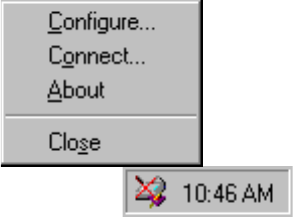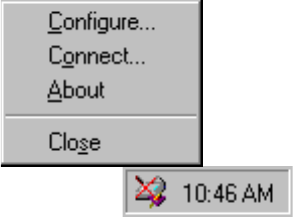
12 VISIONEER 7100 USB SCANNER INSTALLATION GUIDE
To connect the scanner:
1. After checking for all the above problems, right-click the scanner
icon with the red X over it.
The shortcut menu appears.
2. Choose Connect from the shortcut menu.
The software finds the scanner and makes the connection. The
scanner icon will no longer have a red X through it, and you’re
ready to begin scanning.
If you try all the troubleshooting procedures described above and in the
Readme file, and the scanner icon still has a red X through it, you may
have a malfunctioning scanner. Please see “Contacting Visioneer
America Technical Support” on page 58 or “Contacting Visioneer—
International Technical Support” on page 59. Also visit our web site at
www.visioneer.com for additional technical information. You can also
receive software updates from the Windows Start menu by choosing
Programs, then PaperPort, then Check for OneTouch Updates.