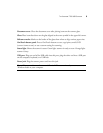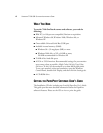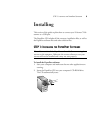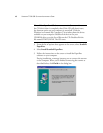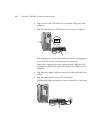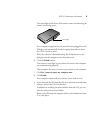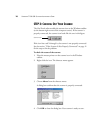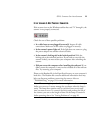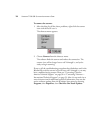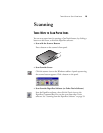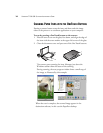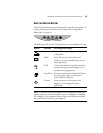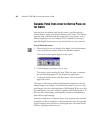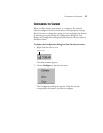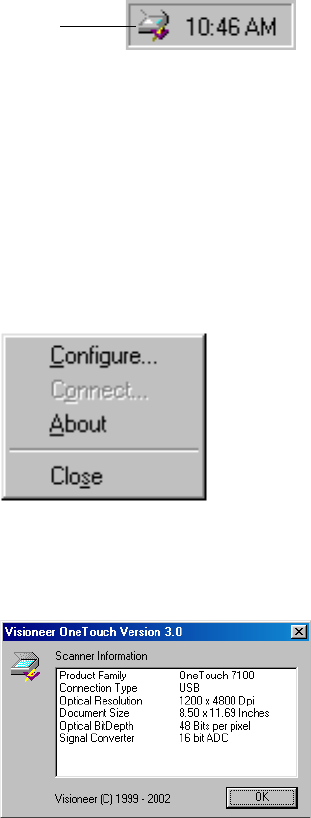
10 VISIONEER 7100 USB SCANNER INSTALLATION GUIDE
STEP 3: CHECKING OUT YOUR SCANNER
The OneTouch software adds the scanner icon to the Windows taskbar
(at the bottom right corner of the computer screen). If the scanner is
properly connected, the scanner icon looks like the one in this figure.
If the icon has a red X through it, the scanner is not properly connected.
See the section, “If the Scanner Is Not Properly Connected” on page 11
for the steps to fix the problem.
To check the status of the scanner:
1. Place the mouse pointer on the scanner icon in the Windows
taskbar.
2. Right-click the icon. The shortcut menu appears.
3. Choose About from the shortcut menu.
A dialog box confirms that the scanner is properly connected.
4. Click OK to close the dialog box. Your scanner is ready to scan.
Scanner Icon