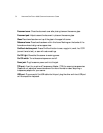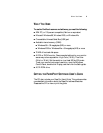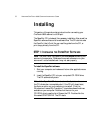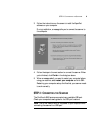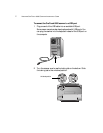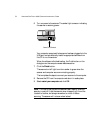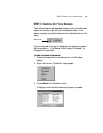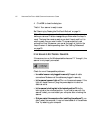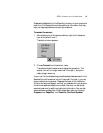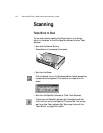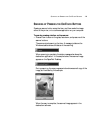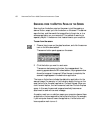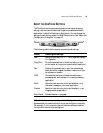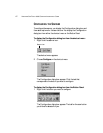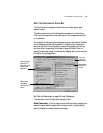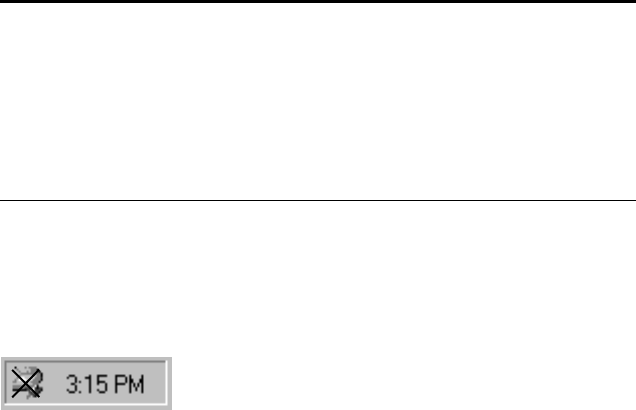
11 VISIONEER ONETOUCH 8900 SCANNER INSTALLATION GUIDE
4. Click OK to close the dialog box.
That’s it. Your scanner is ready to scan.
See “Scanning by Pressing the OneTouch Buttons” on page 14.
IF THE SCANNER IS NOT PROPERLY CONNECTED
If the scanner icon on the Windows taskbar has a red “X” through it, the
scanner is not properly connected.
Check for one of these possible problems:
• Is a cable loose or not plugged in securely? Inspect all cable
connections. Make sure all the cables are plugged in securely.
• Is the scanner’s power light on? Turn on the scanner’s power. If the
light still doesn’t come on, plug the power adapter into another
electrical outlet.
• Is the scanner’s locking tab in the locked position? Slide the
locking tab to the unlocked position. If you tried to scan with the
scanner locked, you must restart your computer after unlocking the
scanner.
• Did you restart the computer after installing the software? If you
didn’t restart the computer, it may not have loaded all of the software
files. Try restarting your computer.
Note: The scanning lamp under the scanner’s glass needs to warm up
before you can scan. A status message lets you know when the lamp is
ready. The lamp then remains ready so you don’t have to wait for it to
warm up each time you want to scan. To conserve electricity and
prolong the life of the scanner, you can set the length of time for the
lamp to remain lit before powering down. See “Setting Preferences”
on page 25.