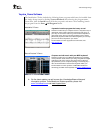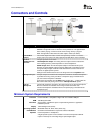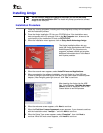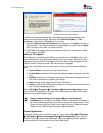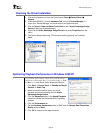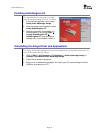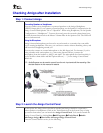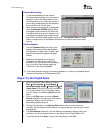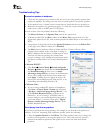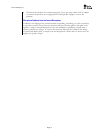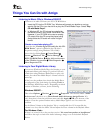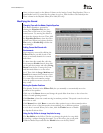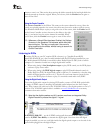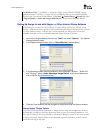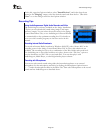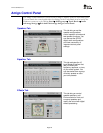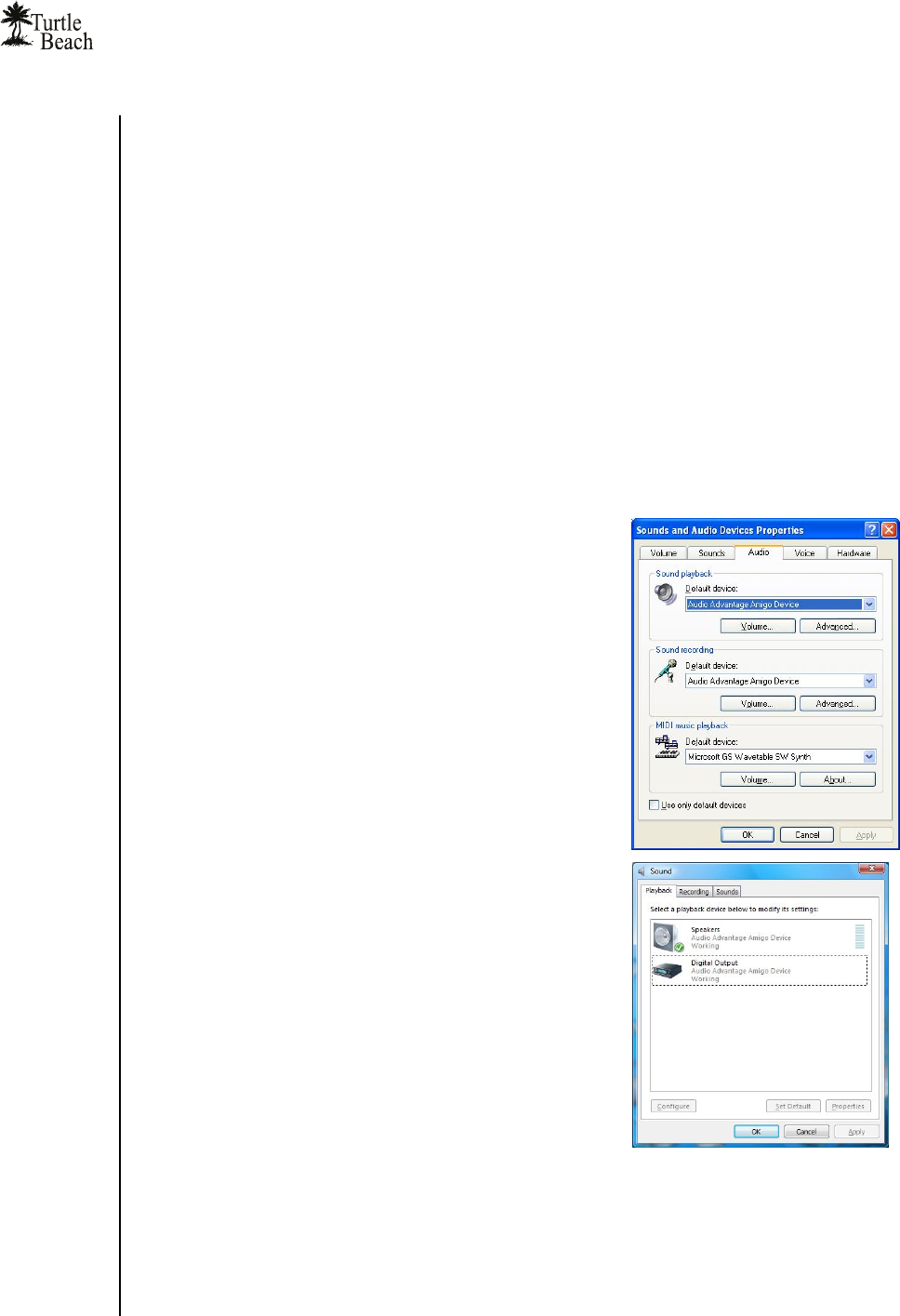
Audio Advantage Amigo
Page 13
Troubleshooting Tips
No sound on speakers or headphones
Check that the speakers are powered on. Be sure you’re not using passive speakers that
require an amplifier. The Amigo can only drive powered speakers, not passive speakers.
If the speakers have a volume control or mute button, check that they are properly set.
Make sure the speakers are operating properly. To verify this, connect them to another
audio source, such as an MP3 player or CD player.
If none of these solve the problem, check the following:
The Master Volume in the Speaker Tab controls the output level.
In Windows 2000/XP, the Wave volume in the Mixer Tab controls the level of the
digital audio played by the PC, such as music played with Media Player or the sound of a
DVD.
The position of the speaker icons in the Speaker Positions section in the Effects Tab
to the right of the Master Volume (if it’s Enabled).
The Mute buttons under the Master Volume and Wave Volume will turn off the
volumes when enabled. If the status light on Amigo is
RED, it indicates that the Master Volume mute is active.
Turn this off either by pressing the volume/mute
control on Amigo, or by clicking the mute button under
the Master Volume slider in the Control Panel Speakers
Tab.
In Windows 2000/XP…
Click Start Æ Control Panel Æ Sounds and Audio
Devices Æ Audio and check that the Sound Playback
and Sound Recording devices are set to Audio
Advantage Amigo Device, as shown in the illustration.
If not, select Amigo from the drop down menus and
click Apply. If Amigo does not appear in the list, the
drivers were not installed properly from the CD, so try
uninstalling and reinstalling from the CD.
In Windows Vista…
• If you are using standard PC speaker or headphones,
click Start > Control Panel > Sound and check that
“Speakers - Audio Advantage Amigo Device” is set
as the Default Playback Device, as shown in the
illustration. If you are using a TOSLINK cable to
connect Amigo to an external digital decoder (such as
your home theater 5.1 receiver), then select “Digital
Output – Audio Advantage Amigo Device” as the
Default Playback Device.
Sound playing from the wrong speakers
If you hear sound from the wrong speakers, for example, if you click the Left speaker icon
and hear “Left Front” emanating from a different speaker, check the following:
Check the Speaker Position in the Effects Tab. When enabled, this lets you change the
position of each speaker by moving the speaker icons. This could cause the sound to
emanate from different speakers if the speaker icons are moved from their default
positions.