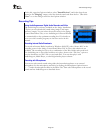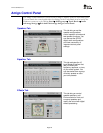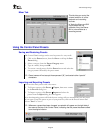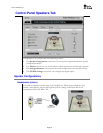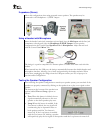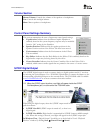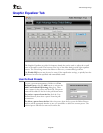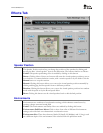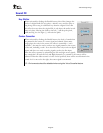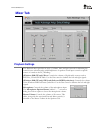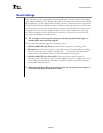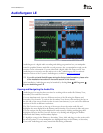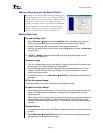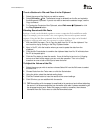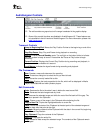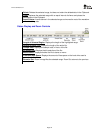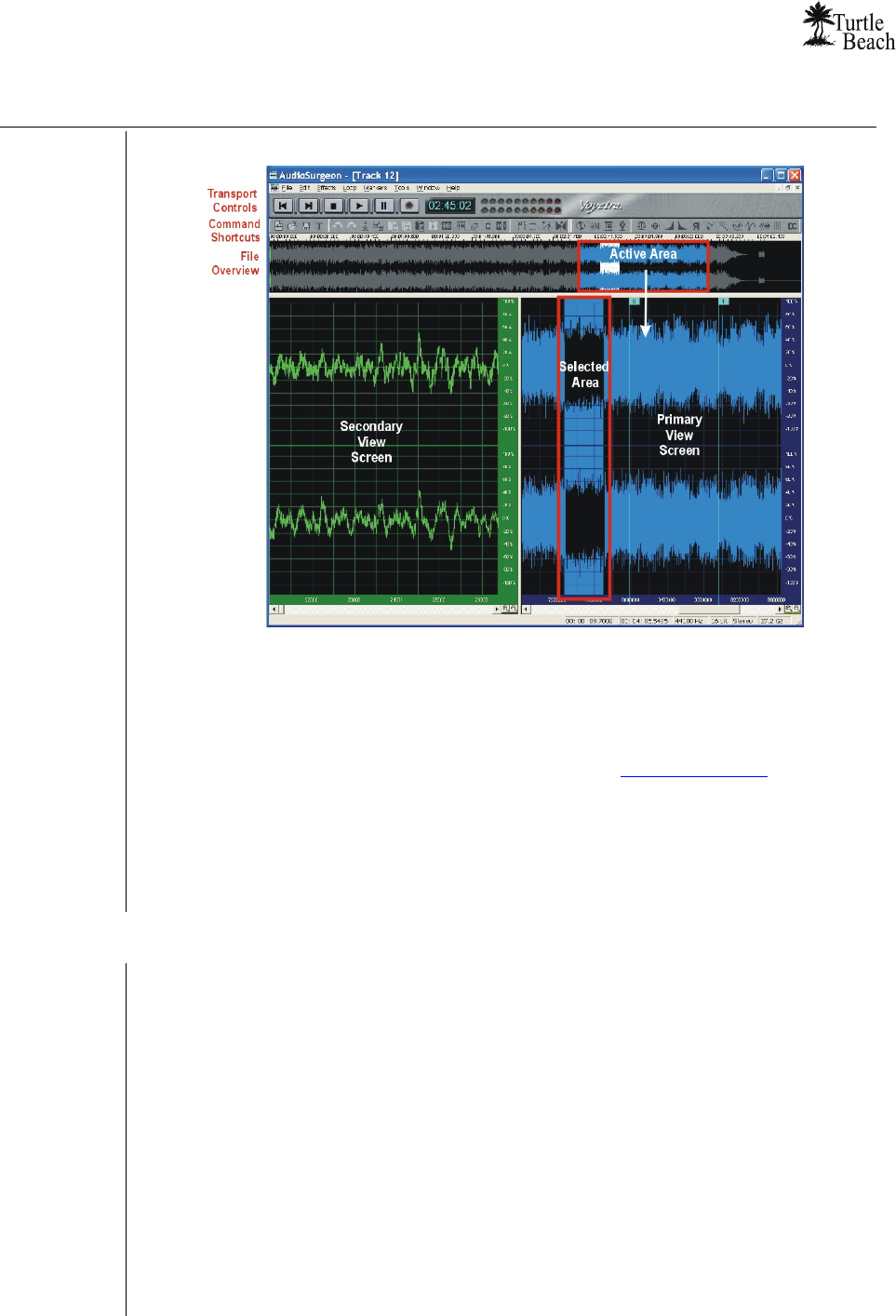
www.Turtle-Beach.com
Page 30
AudioSurgeon LE
AudioSurgeon is a digital audio recording and editing program that lets you manipulate
sound in graphical format, much like a word processor lets you manipulate words on the
screen to create a document. You can either load a digital audio file from your PC into
AudioSurgeon or record a new file and save it to disc. AudioSurgeon LE is a reduced
function version of the Voyetra’s AudioSurgeon, available at www.Voyetra.com.
⇒ If you did not install AudioSurgeon during the Amigo install procedure, please refer
to the installation instructions in the earlier section of this manual.
After installation, AudioSurgeon may be launched by clicking Start Æ All Programs Æ
Voyetra AudioSurgeon LE.
Viewing and Navigating the Audio File
AudioSurgeon’s screen has three sections for working with an audio file: Primary View,
Secondary View and File Overview.
You can simultaneously view two different sections of the file using the Primary and
Secondary View Screens. To activate the Secondary View Screen, click and drag the bar on
the left side of the screen. Each view has its own zoom buttons, so you can look at different
sections of the file at different resolutions.
The File Overview section, at the top of the screen, shows the entire audio file and
highlights the areas displayed in the Primary and Secondary View Screens in blue and green.
You can navigate the file section displayed in each screen by clicking and dragging these
highlighted areas in the File Overview section or by clicking and dragging the thumbs
underneath the Primary and Secondary displays.
To highlight a range in the Primary or Secondary Views, click and drag over the section with
the mouse pointer. You can manipulate any highlighted range in the Primary or Secondary
Views with AudioSurgeon’s many transform and editing commands.