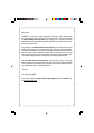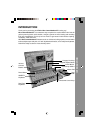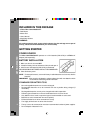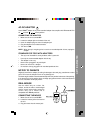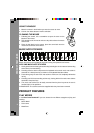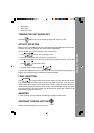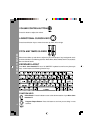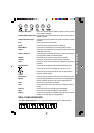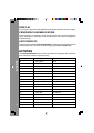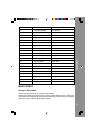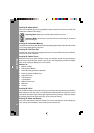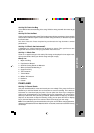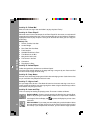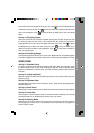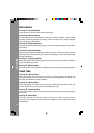7
Category Hot Keys: Press one of these buttons above to jump to the first activity
of the chosen category.
Number/Music Style Keys: Press these keys to input numbers or select music styles in
related activities.
Letter/Instrument Keys: Press these keys to input letters or select instruments in related
activities.
Esc: Press this key to exit an activity.
Level: Press this key to change the level of difficulty.
Music Mixer: Press this key to directly enter the Music Mixer activity.
Player: Press this key to switch from one-player mode to two-player
mode and vice versa.
Player 1/Player 2: Press these keys to get the chance to answer the question in
the competition mode of related activities.
Repeat: Press this key to repeat an instruction or question.
Answer: Press this key to see the correct answer or selection.
Help: Press this key to hear the instruction repeated in most of the
activities.
Sound Studio: Press this bar to directly enter the Sound Studio activity.
: Press this key to turn the background music on or off.
: Press this key to change the drum style or stop the drum
rhythm in Sound Studio.
Backspace: Press this key to erase the character to the left of the cursor.
Delete: Press this key to delete the current letter in the Spelling Show
activity or delete all notes in the music-related activities.
Enter: Press this key to confirm an answer.
Rest: Press this key to enter a rest when you compose in Sound
Studio.
Record: Press this key to start recording in Sound Studio.
Stop: Press this key to stop recording in Sound Studio.
Replay: Press this key to play the recorded music or movie in Sound
Studio, Learn and Play, and Puppet Movie.
REAL PIANO KEYBOARD
Your Nitro Jams Notebook™ has a real piano keyboard for music-related activities.
PRODUCT FEATURES