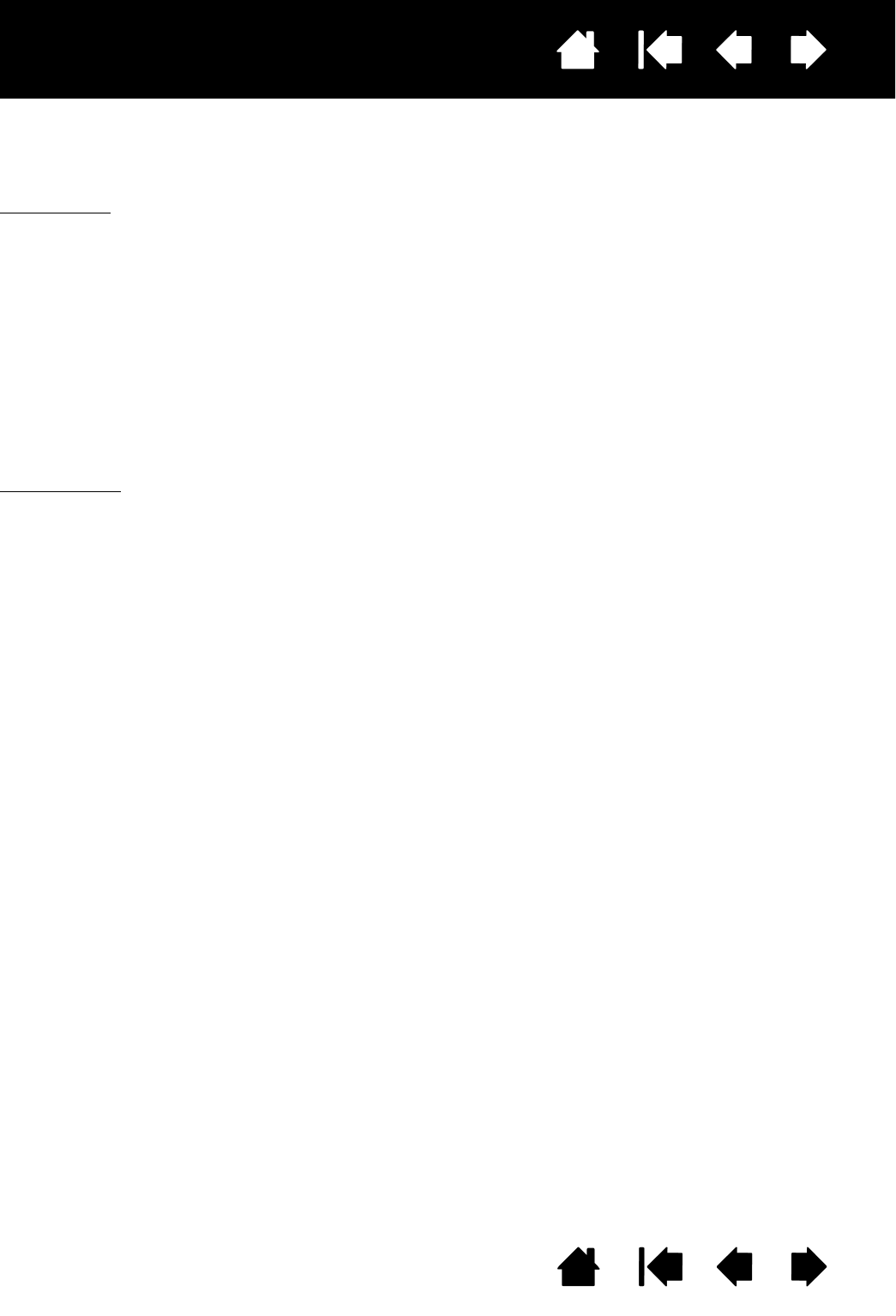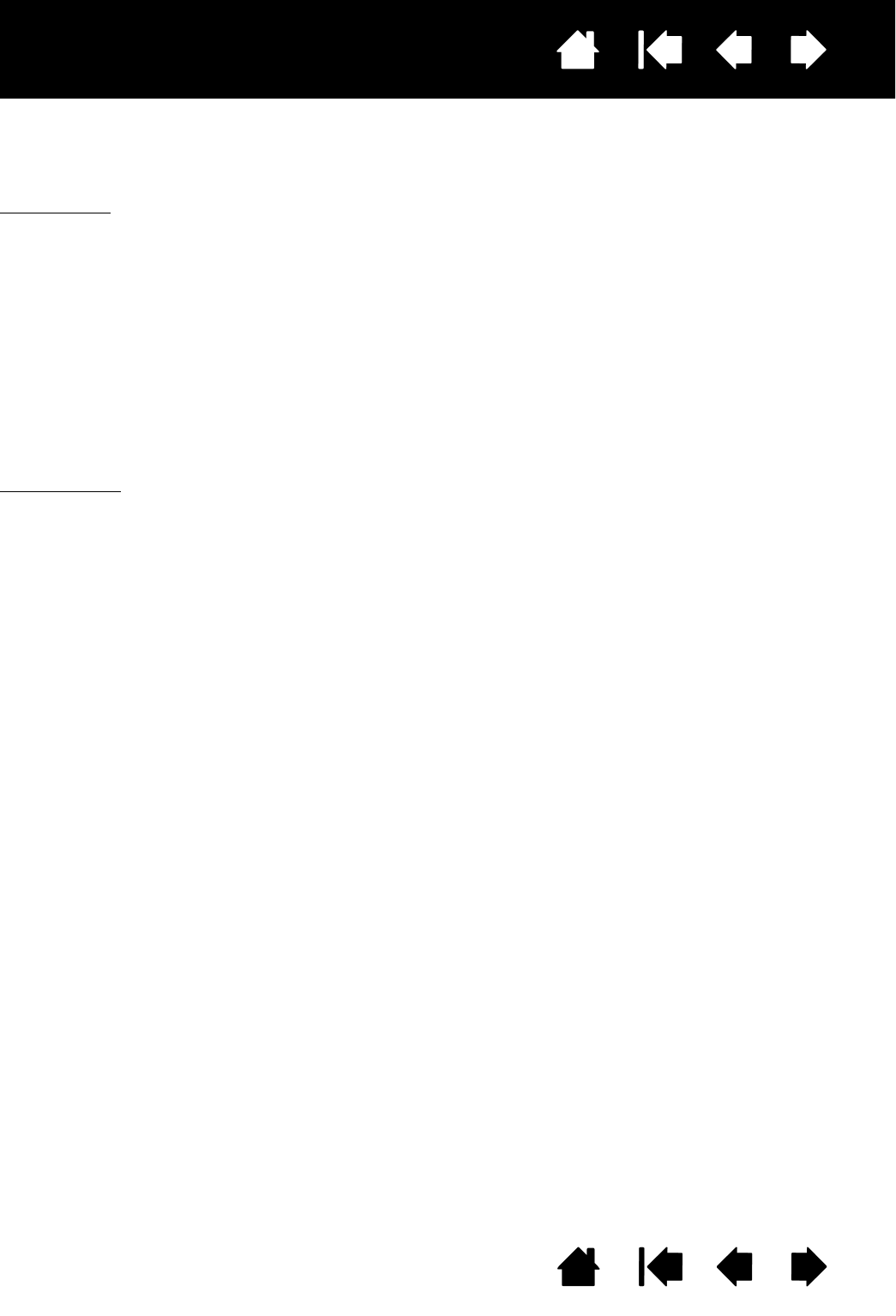
63
Index
Contents
63
Index
Contents
Interactive pen display
MANAGING PREFERENCES
Use the Wacom tablet preferences utility to manage your pen display preferences for a single or multiple
users.
For Windows
, first close any open applications. Then open the utility by clicking the START icon and
selecting A
LL PROGRAMS. Select WACOM TABLET and WACOM TABLET PREFERENCE FILE UTILITY.
• To remove preferences for the current user, click on the R
EMOVE button under MY PREFERENCES.
• To delete preferences for multiple users, click on the R
EMOVE button under ALL USER PREFERENCES.
Administrator rights are required to delete preferences for all users. Relaunch any currently open
tablet-aware applications that you may be running.
• To back up your preferences, click on the B
ACKUP... button under MY PREFERENCES.
• To restore preferences that you had previously backed up, click on the R
ESTORE... button under MY
P
REFERENCES.
Be sure to carefully follow any prompts that may appear.
For Macintosh
, open the main APPLICATIONS folder. Then open the WACOM TABLET folder and run the
W
ACOM TABLET UTILITY.
• To remove preferences, select C
URRENT USER or ALL USERS. Then click on the REMOVE button.
Log out, then log back in. When the software driver loads it will create a new preferences file with the
factory defaults.
• To back up your preferences, select C
URRENT USER or ALL USERS. Then click on the BACKUP... button.
• To restore preferences that you had previously backed up, select C
URRENT USER or ALL USERS.
Then click on the R
ESTORE... button.
Be sure to carefully follow any prompts that may appear.