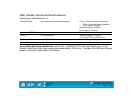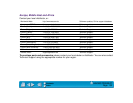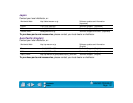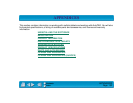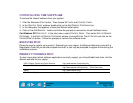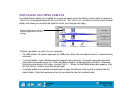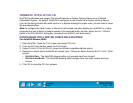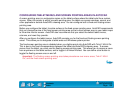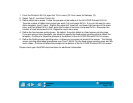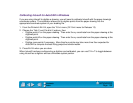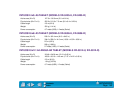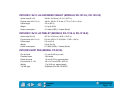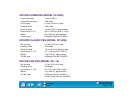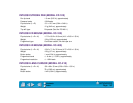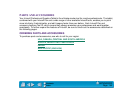APPENDICES
Page 137
Contents
Index
1. From the DRAWING EDITOR, open the TOOLS menu (OPTIONS menu for Release 13).
2. Select T
ABLET, and then CONFIGURE.
3. Define tablet menu areas. Follow the prompts at the bottom of the A
UTOCAD DRAWING EDITOR.
Type the number of tablet menu areas you want (0-4) and press E
NTER. If you do not want to use a
menu template, type 0 (zero). Digitize the upper-left, lower-left, and lower-right corners of the menu
area and then press E
NTER. Next, enter the number of columns and press ENTER. Now enter the
number of rows and press E
NTER. Repeat for each menu area.
4. Define the fixed screen pointing area. By default, the entire tablet is a fixed screen pointing area.
If you are using a menu template, you should re-specify the fixed screen pointing area to match the
template. Continue to follow the prompts at the bottom of the A
UTOCAD DRAWING EDITOR screen.
5. Define the floating screen pointing area—it allows you to access all areas of the screen. The floating
screen pointing area takes precedence over T
ABLET MODE ON, the fixed screen pointing area, and the
menu areas. Continue to follow the prompts at the bottom of the A
UTOCAD DRAWING EDITOR screen.
Please check your AutoCAD documentation for additional information.