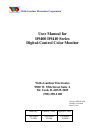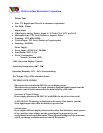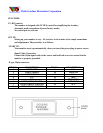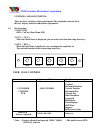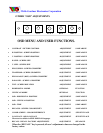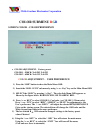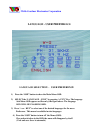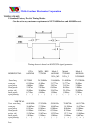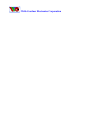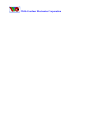Wells-Gardner Electronics Corporation
COLOR SUBMENU RGB
SCREEN COLOR - COLOR PREFERENCE
• COLOR ADJUSTMENT. Factory preset.
COLOR 1 - 9300°K: X=0.285, Y=0.293
COLOR 2 - 6500°K: X=0.312, Y=0.329
COLOR ADJUSTMENT - USER PREFERENCE
1) Press the “OSD” button to show the Main-Menu OSD.
2) Search the “RGB - ICON” sub-menu by using “+ or - Key” key on the Main-Menu OSD.
3) SELECT the “RGB” by pressing “+ Key”. The color Sub-Menu OSD appears as
Shown by the figure below. RGB BOX WILL BE FLASHING RED.
4) Press “+ or- KEY” to select COLOR 1 ( Cool color ) or COLOR 2 ( Warm color)
Press “+ or - FUN” to select “RED”, “GREEN” or “BLUE” for adjustment to the
User’s preference. The “ + or- KEYS ” will adjust the selected RED,GREEN,BLUE
Color on the viewing screen. The selected item will change the OSD color and the
White Screen from white to the users preference.
5) The box labeled R Will return the changed settings to the factory preset
values if desired
6) Using the “+ or- KEY” to select the “ OSD ” box will return the main menu.
Using the “+ or- KEY” to select the “ EXIT ” box will turn off the menu.
( Exit and save. Save is automatic)