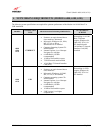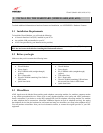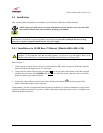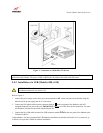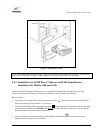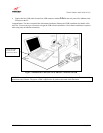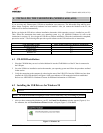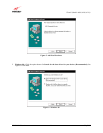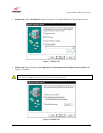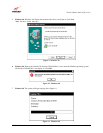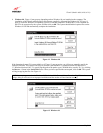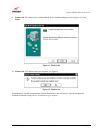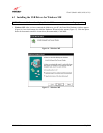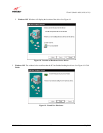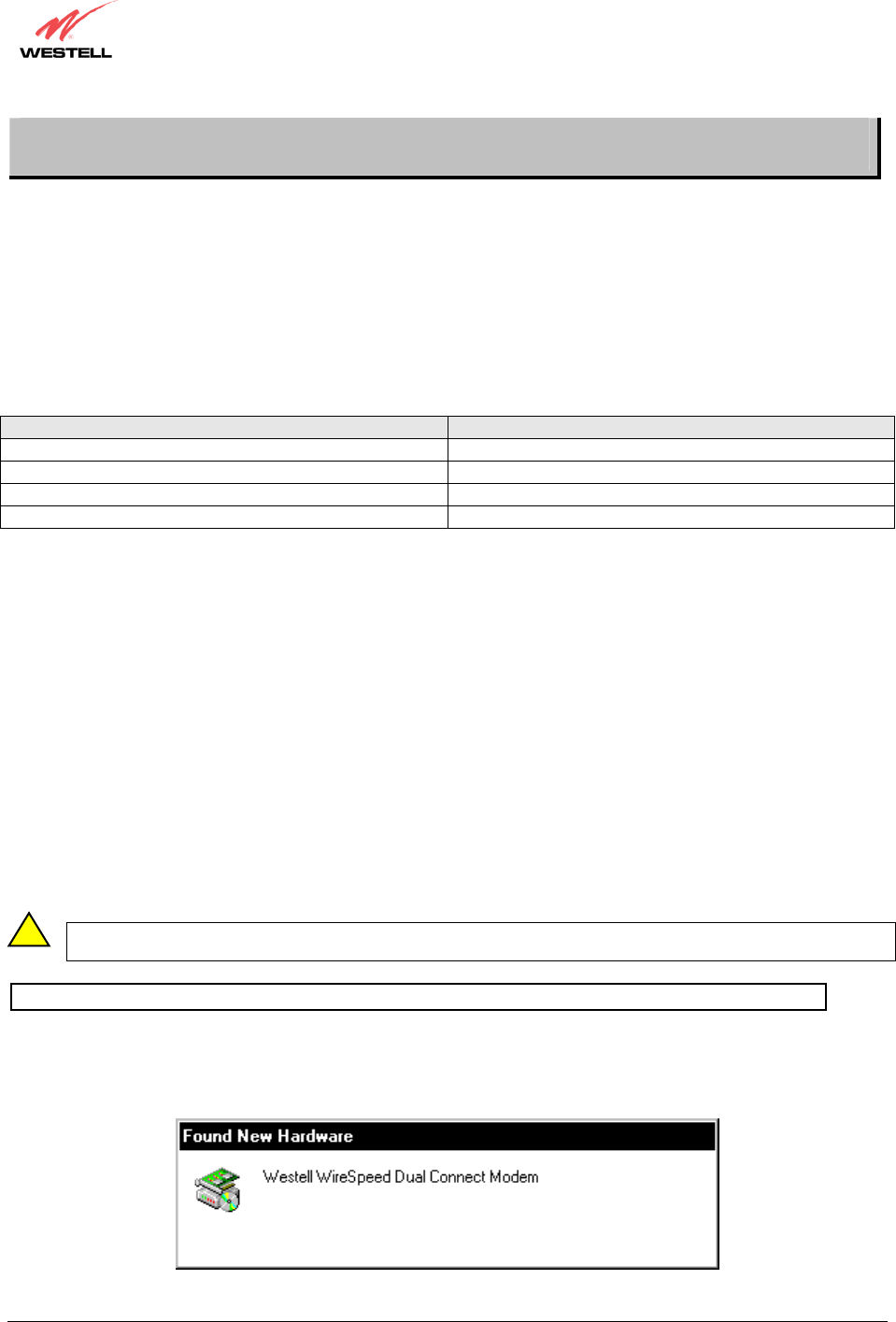
030-300411 Rev. A 15 July 2004
Westell (Models 6000, 6100, 6110)
User Guide
6. INSTALLING THE USB DRIVERS (MODELS 6100, 6110)
If you are using only Ethernet ports, USB driver installation is not necessary. The Microsoft® Plug and Play auto-
detect feature recognizes when new hardware has been installed. After you connect the Modem to the PC, the
Modem will be detected automatically.
Before you begin the USB driver software installation, determine which operating system is installed on your PC.
Then, follow the instructions that match your operating system (e.g., for Microsoft Windows 98, refer to the
instructions in section 6.2). Next, begin the USB driver software installation. When the installation has completed,
proceed to section 7. The following table provides a quick reference to the USB software driver instructions.
Your Operating System Refer to this section for USB driver instructions
Windows 98 or 98 SE 6.2
Windows ME 6.3
Windows 2000 6.4
Windows XP 6.5
6.1 CD-ROM Installation:
1. Place the CD-ROM that you received in the Modem kit into the CD-ROM drive of the PC that is connected to
the USB port.
2. Go to the USB driver installation section that matches your operating system and follow the procedures outlined
in that section.
3. Verify the connection to the computer by observing the state of the USB LED. Once the USB drivers have been
installed, the USB LED should be solid green. Solid green indicates a USB connection has been established.
Refer to see APPENDIX B –Hardware Features for additional information on LED States.
6.2 Installing the USB Drivers for Windows 98
IMPORTANT: Confirm that the CD-ROM provided with the modem kit is inserted in the appropriate drive before continuing this
installation.
NOTE: The actual information displayed in the USB screens may vary according to product.
1. After you have connected the Modem to your PC, the Found New Hardware window appears (Figure 4). In a
few moments, the Add New Hardware Wizard window will open (Figure 5). Click Next.
Figure 4. Windows 98
!