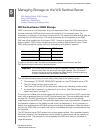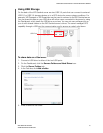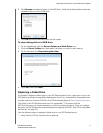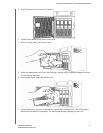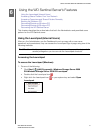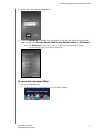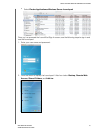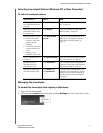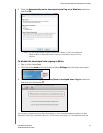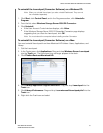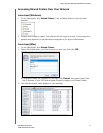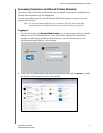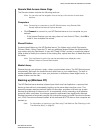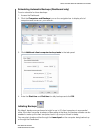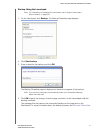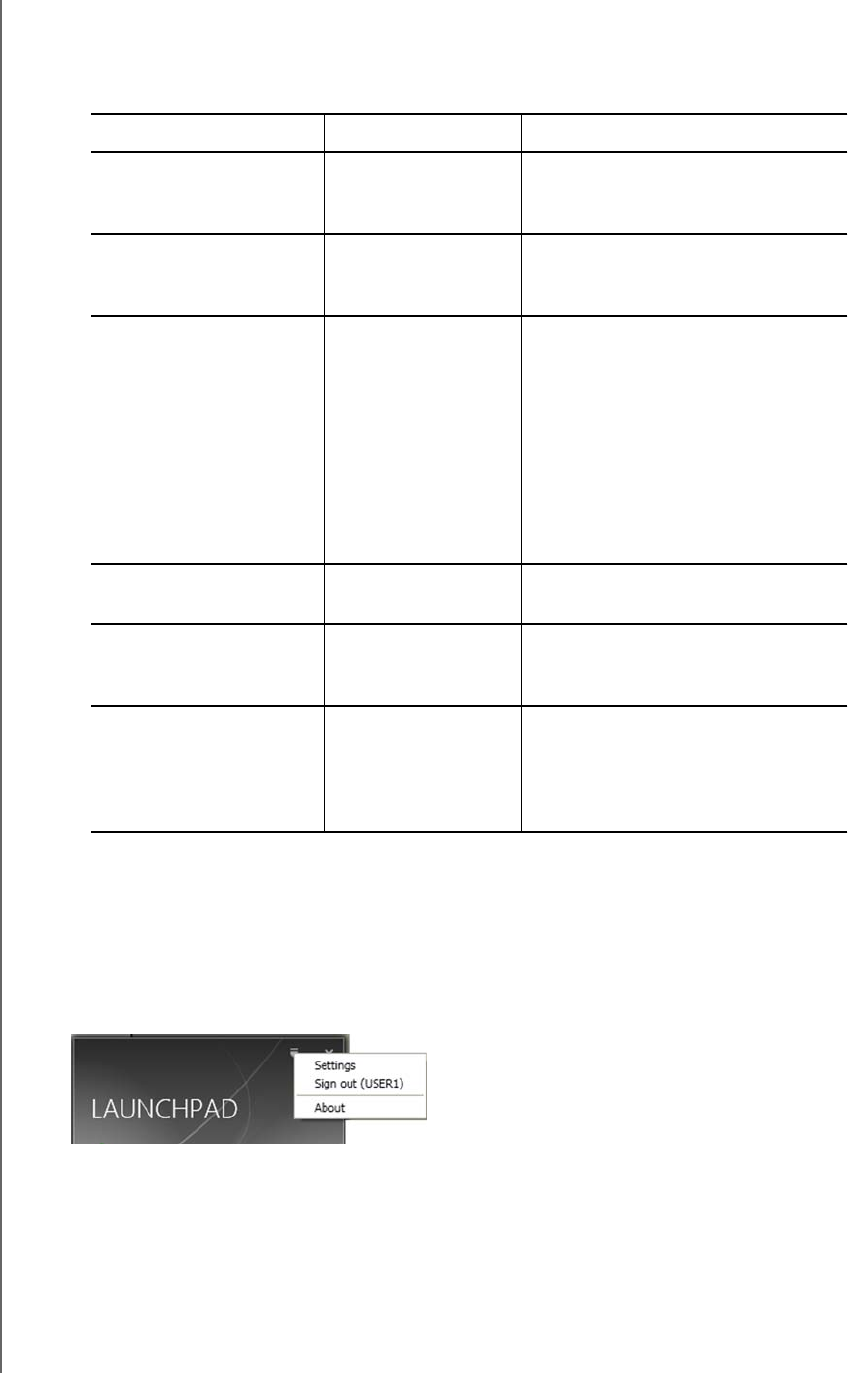
USING THE WD SENTINEL SERVER’S FEATURES
37
WD SENTINEL DX4000
ADMINISTRATOR’S GUIDE
Selecting Launchpad Options (Windows PC or Mac Computer)
To select Launchpad options:
Managing the Launchpad
To disable the Launchpad after signing in (Windows):
1. Sign in to the Launchpad.
2. Click the menu arrow at the top right and select Settings from the drop-down menu.
IF you want to... THEN... AND...
Back up your Windows PC
to the WD Sentinel server
manually
Click Backup Continue to “Backing up (Windows
PC)” on page 42.
Back up your Mac to the
WD Sentinel Server using
Time Machine.
Click Backup Continue to “Backing up with Time
Machine (Mac)” on page 45.
Use Remote Web Access:
• Enable remote web
access for users with
Remote Access
Privileges.
• Access the server from
a remote location (all
users)
• Change a user
password (by the user)
Click Remote Web
Access
Continue to “Remote Web Access” on
page 26 and “Accessing Computers
and Shared Folders Remotely” on
page 41.
Access shared folders on
the server
Click Shared Folders Continue to “Accessing Shared Folders
Over Your Network” on page 40.
Manage the server
(Windows PCs and
Administrators only)
Click Dashboard Enter the Administrator password and
continue to “Managing the WD Sentinel
Server (Dashboard)” on page 16.
Manage the server (Mac
and Administrators only)
Click Add In, then
click Dashboard.
Enter User Name (Administrator) and
Password (The password you created
at setup), then continue to“Managing
the WD Sentinel Server (Dashboard)”
on page 16.