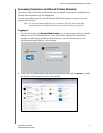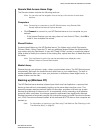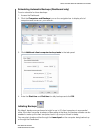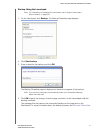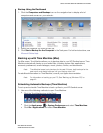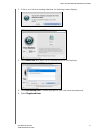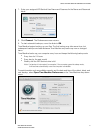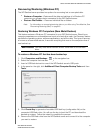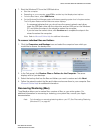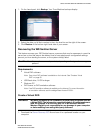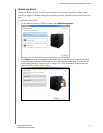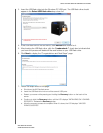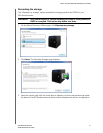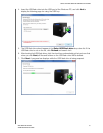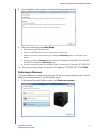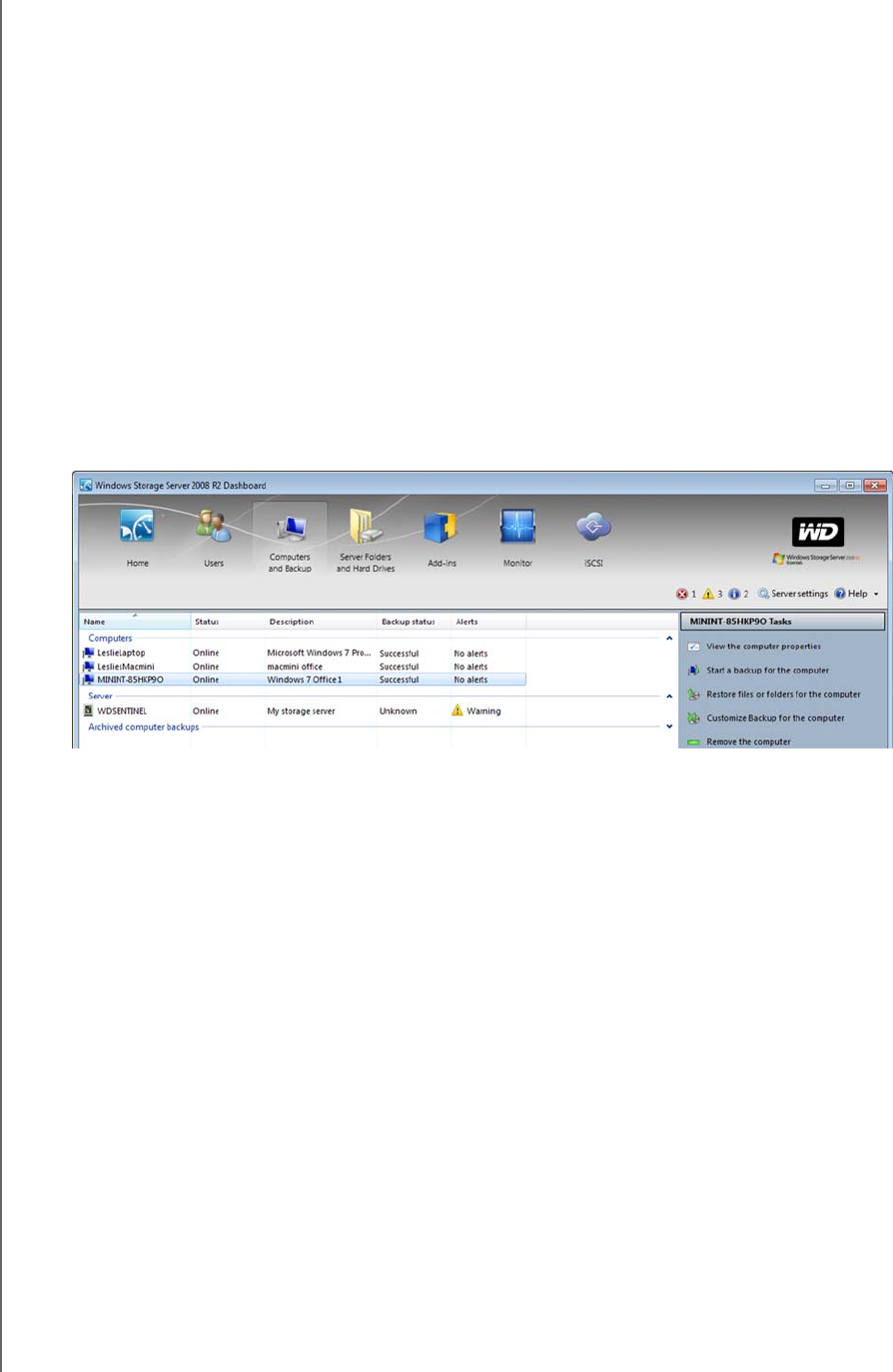
USING THE WD SENTINEL SERVER’S FEATURES
49
WD SENTINEL DX4000
ADMINISTRATOR’S GUIDE
7. Boot the Windows PC from the USB flash drive:
a. Start the computer.
b. Depending on your computer, press F12 or another key that displays boot options.
c. From the Boot menu, select USB Device.
d. On the Windows Boot Manager, select a Windows operating system for a full-system restore.
The Full System Restore wizard Welcome screen displays.
- If a message indicates that you do not have the correct network card driver,
insert the USB flash drive with the driver into another USB port on the Windows
PC, and follow the steps in the wizard to restore the computer.
- If you do have the correct driver, click
Continue and complete the steps in the
wizard to restore the computer.
Note: Refer to Microsoft Online Help for additional information.
To recover individual files and folders:
1. Click the Computers and Backups icon and select the computer from which you
would like to recover the backup files.
2. In the Task panel, click Restore Files or Folders for the Computer. The server
displays a list of your backups.
3. Select the backup that has the files and folders you want to restore and click Next.
4. Follow the wizard to select the files and folders and recover them to your computer. See
Microsoft Online Help for additional information.
Recovering/Restoring (Mac)
Time Machine allows you to restore files, versions of files, or your entire system. For
additional information on recovering or restoring your system files, consult your Apple
documentation.
Note: For information on recovering/restoring data on your PC, See “Recovering/Restoring
(Windows PC)” on page 48.