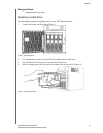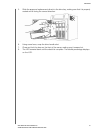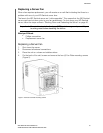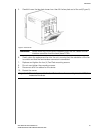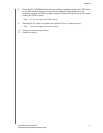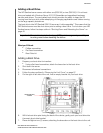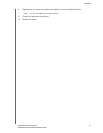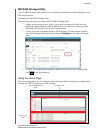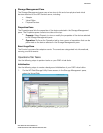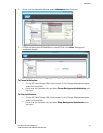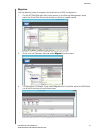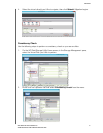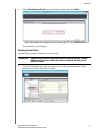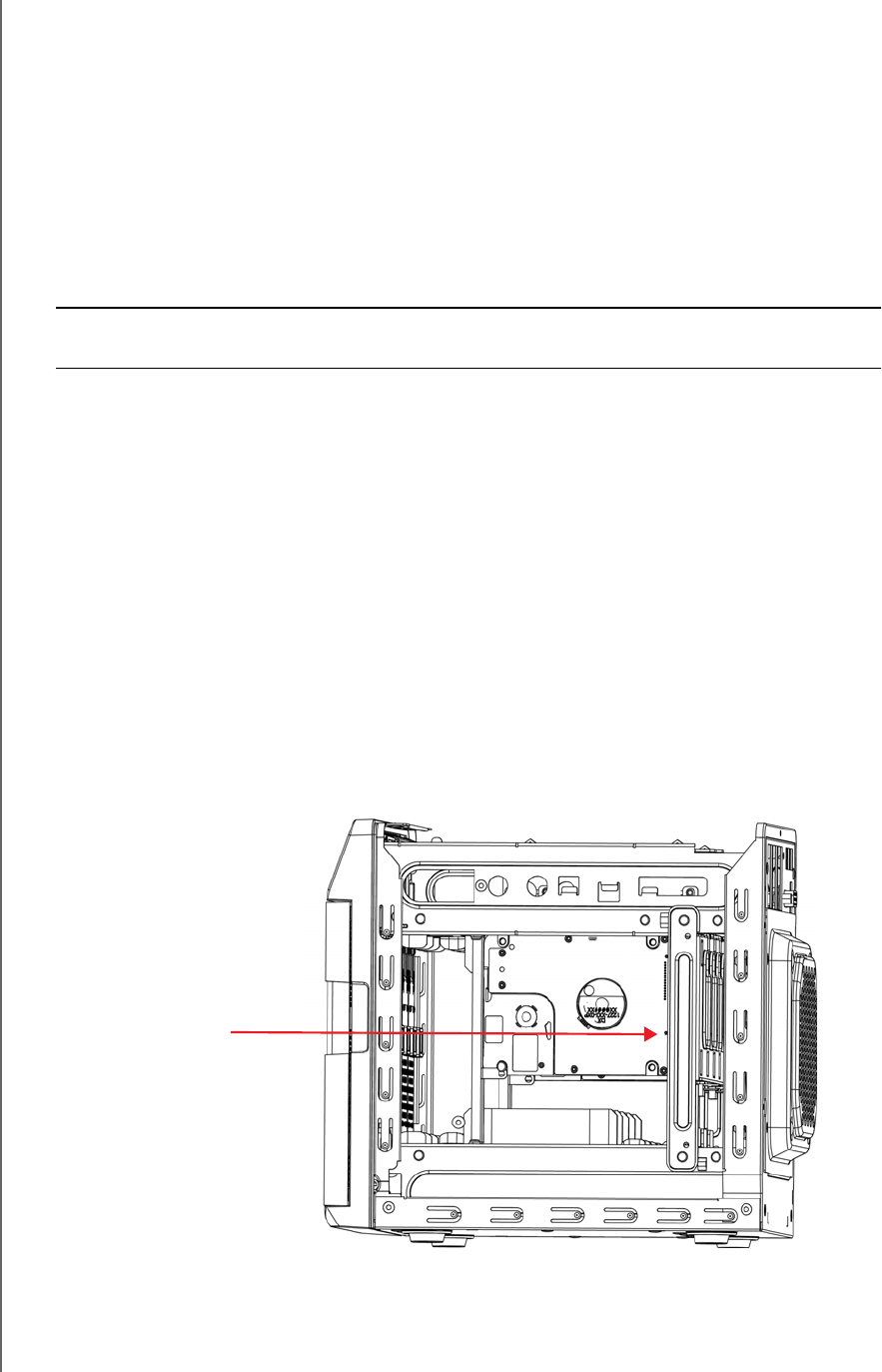
APPENDIX
91
WD SENTINEL DS5100/DS6100
ADMINISTRATOR AND MAINTENANCE GUIDE
Adding a Boot Drive
The WD Sentinel server comes with either one (DS5100) or two (DS6100) 2.5-inch boot
drive pre-loaded with Windows Server 2012 R2 Essentials and specialized hardware
services and drivers. The pre-loaded boot drive(s) provides the ability to keep the OS
running from the boot drive while redeploying or changing applications and folders running
on the large capacity data drives.
The boot drive in the WD Sentinel DS5100 server are “cold swappable.” This means that the
WD Sentinel server must be shut down prior to adding a boot drive. To shut down your WD
Sentinel server, follow the steps outline in “Shutting Down and Rebooting the Server” on
page 40.
What you’ll Need:
Phillips screwdriver
Flat-head screwdriver
Boot Drive kit
Adding a Boot Drive
1. Prepare your boot drive for insertion:
Using a flat-head screwdriver, attach the brace bar to the boot drive.
2. Shut down the server.
3. Disconnect all external connections.
4. Follow the steps outlined in “Removing the Unit Cover” on page 87.
5. On the right or left side of the unit, find an empty bracket for your boot drive.
6. With the boot drive pins facing the back of the device, gently push your boot drive into
the empty boot drive bracket.
7. Place and tighten two (2) screws, attaching the brace bar on the boot drive to the unit.
Important: To avoid electrostatic discharge (ESD) problems, ground yourself by
touching metal before handling the device.
Empty boot drive
bracket