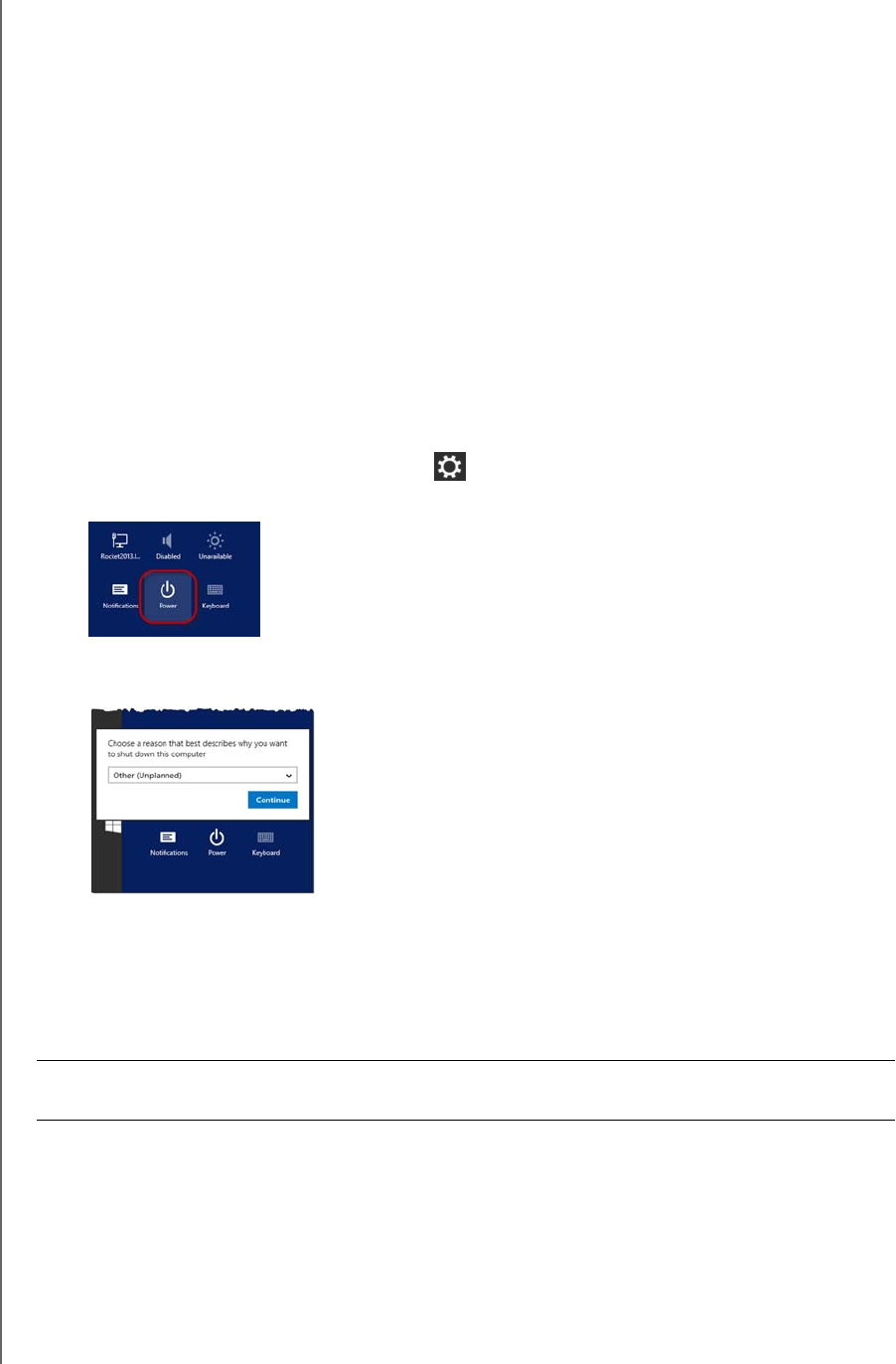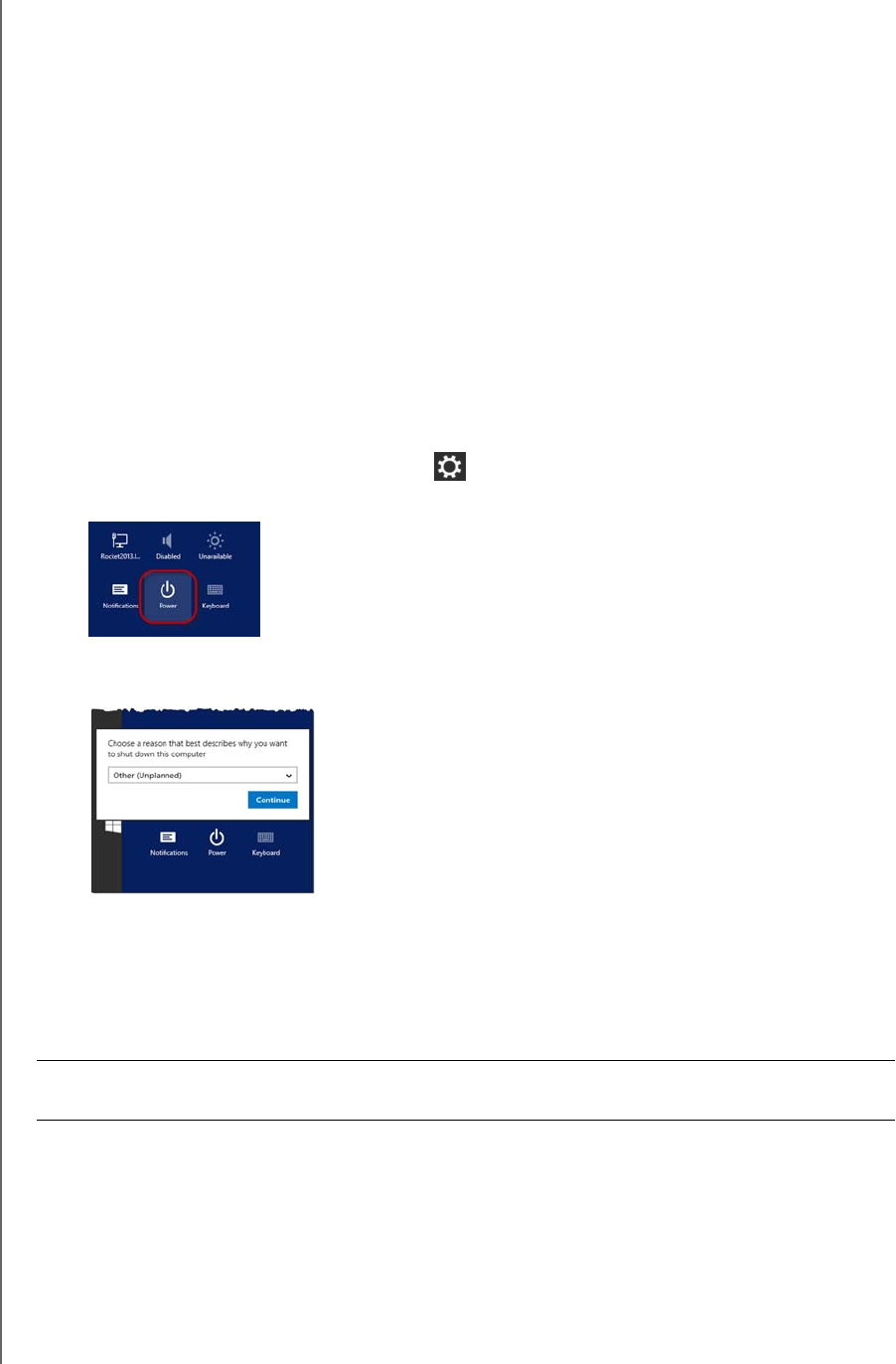
USING THE WD SENTINEL SERVER’S FEATURES
70
WD SENTINEL DS5100/DS6100
ADMINISTRATOR AND MAINTENANCE GUIDE
Backing up your WD Sentinel Server
Backing up your WD Sentinel server allows you to protect your operating system, system
state, volumes, files, and application data. For information on how to back up your
WD Sentinel server, see Microsoft Online Help/Manage Backup and Restore/Manage Server
Backup.
Recovering a WD Sentinel Server Image or Resetting the Boot
Drives to Factory Defaults
This feature recovers your WD Sentinel server image from a previously created Windows
server backup. If a Windows server backup can not be retrieved, this process will restore the
unit to its factory default settings.
Use the following steps to recover your WD Sentinel Server image or reset the boot drives to
factory defaults.
1. From your WD Sentinel server desktop, move your mouse to the right corner of the
screen.
2. On the Charms bar, select Settings .
3. Click Power.
4. Hold down the Shift key on your keyboard, then click Restart.
5. Click Continue.
6. Select Troubleshoot from the options displayed.
7. Select one of the following options, depending on the type of recovery you’d like to
perform:
WD Factory Restore: This options will re-image the operating system/boot
drives to their factory default levels.
Advanced Options: This option provides you with additional troubleshooting
options.
- Select System Image Recovery to recover your data from a previous
backup. Once this option is selected, you will be prompted for your
Administrator password.
- Follow the instructions displayed on your screen to complete the process.
8. Once the process is complete, your WD Sentinel server reboots. Log into the device
using your Administrator password.
WARNING! All prior information/data on the boot drives will be lost. Data drives
are not affected by this action.