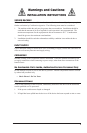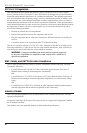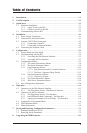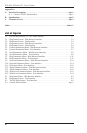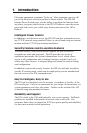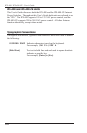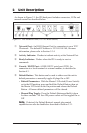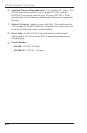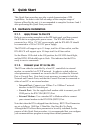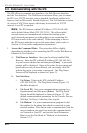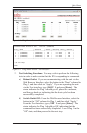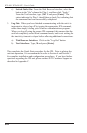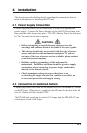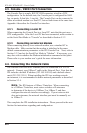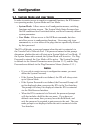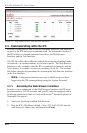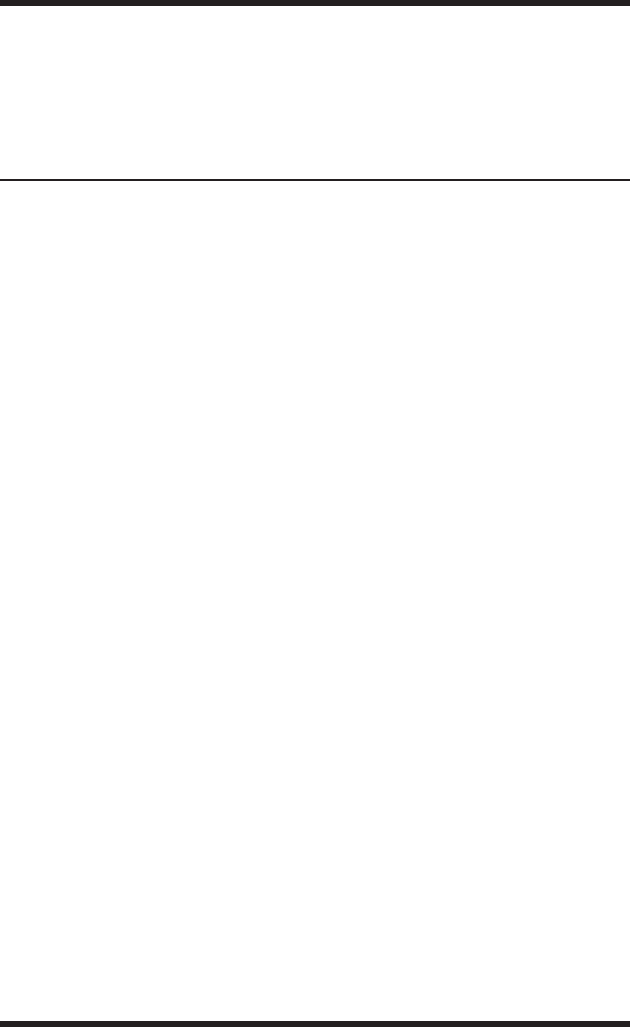
3-1
3. Quick Start
This Quick Start procedure provides a quick demonstration of IPS
capabilities. In order to take full advantage of the complete range of
features offered by the unit, it is recommended to complete Sections 4 and 5
after performing this Quick Start procedure.
3.1. Hardware Installation
3.1.1. Apply Power to the IPS
Refer to power rating nameplate on the IPS back panel, and then connect
the IPS unit to an appropriate power source. The IPS-400 should be
connected to a 100 to 115 VAC power supply, and the IPS-400-CE should
be connected to a 208 to 230 VAC power supply.
The IPS-400 will support up to 15 Amps, total for all four outlets, and the
IPS-400-CE will support up to 10 Amps total for all four outlets.
Set the Master I/O Switch in the ON position; the ON LED should light,
and the RDY LED should begin to flash. This indicates that the IPS is
ready to receive commands.
3.1.2. Connect your PC to the IPS
The IPS can either be controlled by a local PC, controlled via external
modem, or controlled via TCP/IP network. In order to switch outlets or
select parameters, commands are issued to the IPS via either the Network
Port or Console Port. Note that it is not necessary to connect to both the
Network and Console Ports, and that the Console Port can be connected to
either a local PC or an external modem.
• Network Port: Connect your 10Base-T or 100Base-T network
interface to the IPS Network port.
• Console Port: Use the supplied null modem cable to connect your PC
COM port to the IPS COM (RS232) Port.
• External Modem: Use a standard AT to Modem cable to connect
your external modem to the IPS COM (RS232) Port.
Note that when the IPS is shipped from the factory, RS232 Port Parameters
are set as follows: 9600 bps, 8 Data Bits, One Stop Bit, No Parity.
Although the IPS allows these parameters to be easily redefined, for the
purpose of this Quick Start procedure, it is recommended that you configure
your communications program to accept these default parameters.