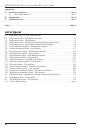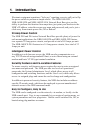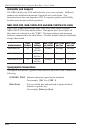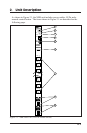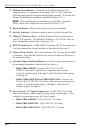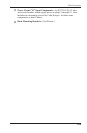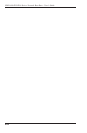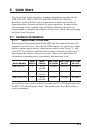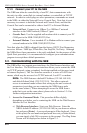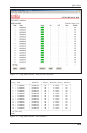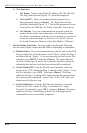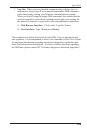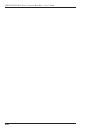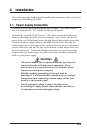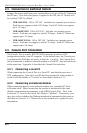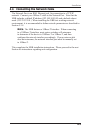3-2
NBB-1600-D20/D16 Series: Network Boot Bars - User's Guide
3.1.2. Connect your PC to the NBB
The NBB can either be controlled by a local PC, that communicates with
the unit via cable, controlled via external modem, or controlled via TCP/IP
network. In order to switch plugs or select parameters, commands are issued
to the NBB via either the Network Port or Console Port. Note that it is not
necessary to connect to both the Network and Console Ports, and that the
Console Port can be connected to either a local PC or External Modem.
• Network Port: Connect your 10Base-T or 100Base-T network
interface to the NBB Network (10Base-T) port.
• Console Port: Use the supplied null modem cable to connect your PC
COM port to the NBB COM (RS232) Port.
• External Modem: Use a standard AT to Modem cable to connect your
external modem to the NBB COM (RS232) Port.
Note that when the NBB is shipped from the factory, RS232 Port Parameters
are set as follows: 9600 bps, 8 Data Bits, One Stop Bit, No Parity. Although
the NBB allows these parameters to be easily redefined, for the purpose of this
Quick Start procedure, it is recommended to configure your communications
program to accept these default parameters.
3.2. Communicating with the NBB
The NBB offers two separate user interfaces: the Web Browser Interface and
the Text Interface. The Web Browser interface allows you to contact the NBB
via TCP/IP network, using a standard, JavaScript enabled web browser (such
as Internet Explorer.) The Text Interface consists of a series of ASCII text
menus, which may be accessed via TCP/IP network, Local PC or modem.
Note: The NBB features a default IP Address (192.168.168.168)
and default Subnet Mask (255.255.255.0). This allows network
access to command mode without first setting up the unit’s network
parameters (providing you are contacting the NBB from a node
on the same subnet.) When attempting to access the NBB from a
node that is not on the same subnet, please refer to Section 5.3.4 for
further configuration instructions.
1. Access the Command Mode: This procedure differs slightly,
depending on whether you’re contacting the NBB via the Web Browser
Interface or Text Interface.
a) Web Browser Interface: Start your Web Browser. Enter the
NBB’s default IP address (192.168.168.168) in your browser address
bar and press [Enter]. A password prompt will be displayed. Since
at this point, the user name and password have not yet been defined,
you can simply click OK in response to the prompt. The Plug Status
Screen will be displayed as shown in Figure 3.1.