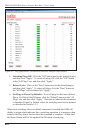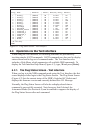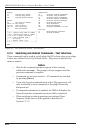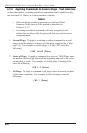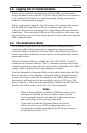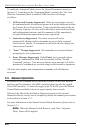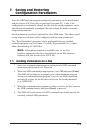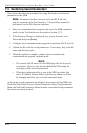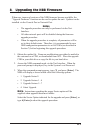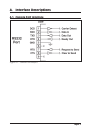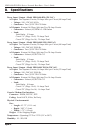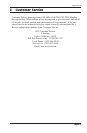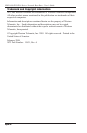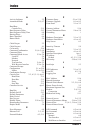7-2
NBB-1600-D20/D16 Series: Network Boot Bars - User's Guide
7.2. Restoring Saved Parameters
This section describes the procedure for using ProComm to send saved
parameters to the NBB.
Note: Parameters that have been saved to an ASCII file can
only be restored via the Text Interface. This procedure cannot be
performed via the Web Browser Interface.
1. Start your communications program and access the NBB command
mode via the Text Interface as described in Section 5.2.2.
2. If the Password Prompt is displayed, key in your System Level
Password and press [Enter].
3. Configure your communications program to upload an ASCII text file.
4. Upload the file with the saved parameters. If necessary, key in the file
name and directory path.
5. When the upload is complete, make certain to terminate the
communications program’s upload mode.
Note:
• The current On/Off status of each NBB plug will not be saved
or restored. However, the selected default On/Off setting for
each plug will be saved and restored.
• When the configuration file is sent to the NBB via telnet, the
unit’s IP Address, Subnet Mask, and Gateway Address will not
be changed until after you exit from command mode.
At this point, saved parameters should have been restored to the NBB unit.
Check the Plug Status Screen, General Parameters Menu, Plug Parameters
Menu and Network Parameters Menu to make certain that saved parameters
have been accurately restored.