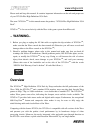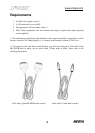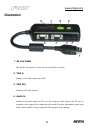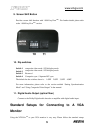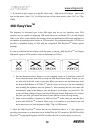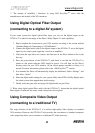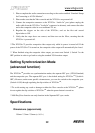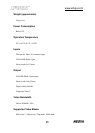www.x2vga.com
11
** The amount of instability / blurriness in using 480i EasyView
TM
varies with the
manufacturers and models of the VGA monitors.
Using Digital Optical Fiber Output
(connecting to a digital AV system)
If your sound system has digital optical fiber input, you can use the digital output on the
X2VGA+™ to take full advantage of the Xbox’s Dolby Digital 5.1 audio capability.
1. Please complete the connection to your VGA monitor according to the section entitled
“Standard Setups for Connecting to A VGA Monitor”.
2. Connect the digital audio cable to the digital output of the X2VGA+™ and to the digital
input of your sound system (typically a receiver or amplifier).
3. Verify that the steps above are correct, and then turn on the Xbox without a disc in the
disc tray.
4. Press the power button of the X2VGA+™, and check to see that the X2VGA+™ is
turned on (the power indicator LED should be green). You will then see the Xbox's
booting screen on your VGA monitor. (If the screen appears unstable or blurry, it is
normal. For more information, please refer to the “480i EasyView
TM
” section.
5. In a moment, the Xbox will automatically display the dashboard. Select “Settings”, and
then select “Audio”.
6. Select the digital audio settings for your system. Only select DTS or Dolby Digital audio
for sound systems that support these audio settings.
7. Finally, insert the game disc and enjoy rich digital audio on your Xbox.
** When using digital optical fiber audio with the X2VGA+™, ensure that the digital optical
fiber output is connected; the stereo sound connection is not required.
Using Composite Video Output
(connecting to a traditional TV)
The major function of the X2VGA+™ is to deliver high-quality Xbox displays on standard
VGA monitors. However, the X2VGA+™ also provides the convenience of standard composite
video output that allows you to connect to a traditional TV when necessary.