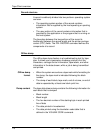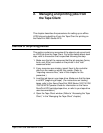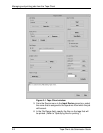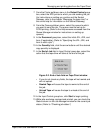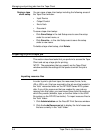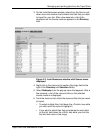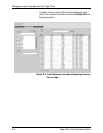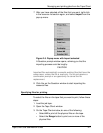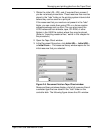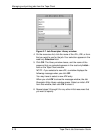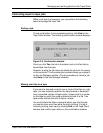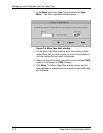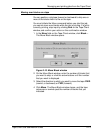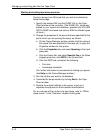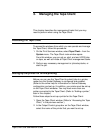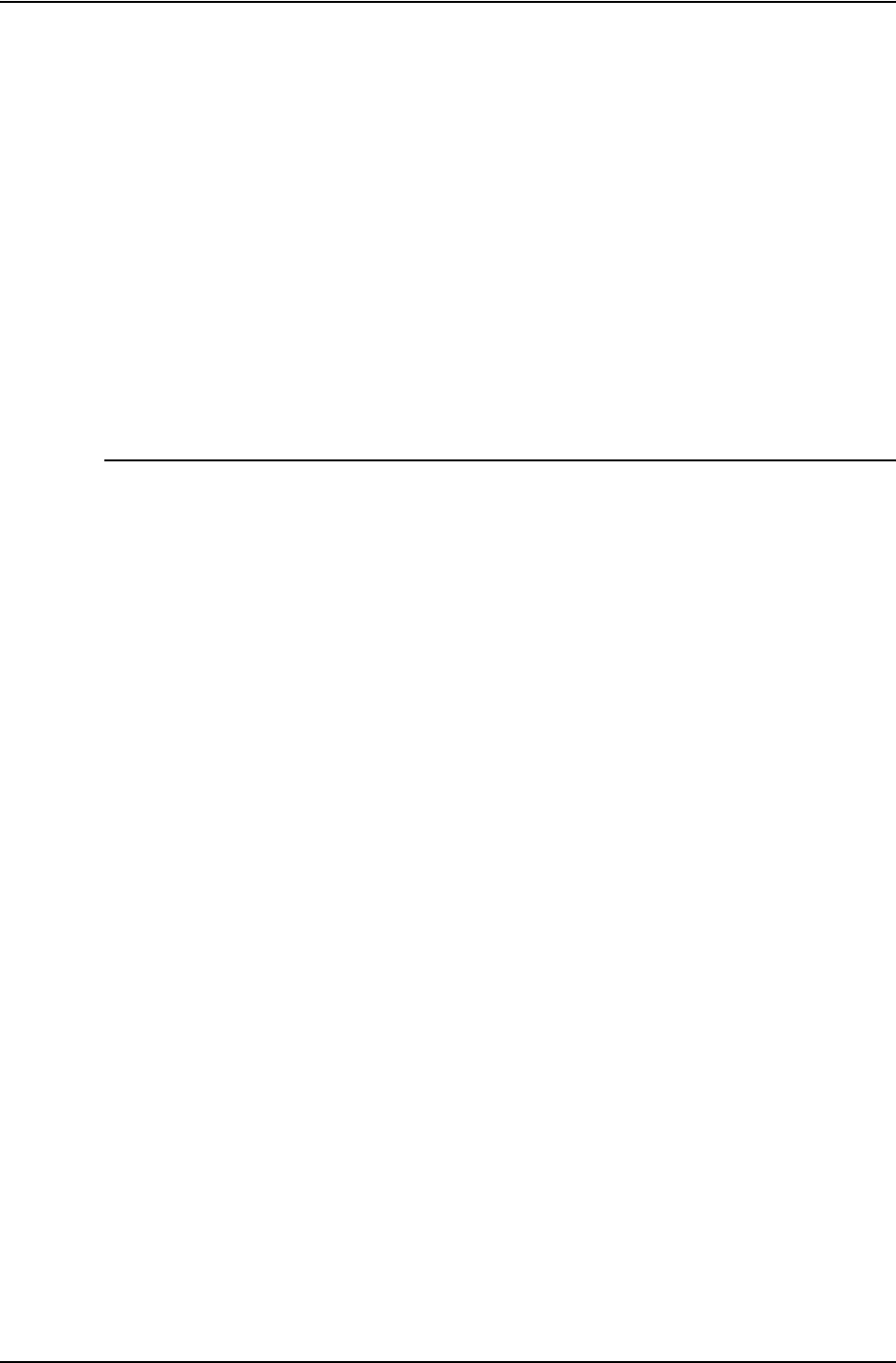
Managing and printing jobs from the Tape Client
2-8 Tape Client Job Submission Guide
4. If you selected Range,enterintheRange text field the file
numbers that you want to print, in the order that you want
them to be printed.
• Indicate a range by entering the first and last file number,
separated by a hyphen (-). Numbers may be in ascending
or descending order.
• Separate numbers and ranges by commas.
Example: 1, 4–6, 2,10–8
NOTE: Files on tape are sent to DocuSP as LCDS jobs (not as
LCDS reports) with a Job ID, which will display as the Document
Name on the Job Manager window.
Specifying the JDL, JDE, and form to start a job
Before you start a job, you must specify the initial job descriptor
library (JDL) and job descriptor entry (JDE) that will be used for
the job and for all the reports within the job that you print at that
time. The JDL and JDE define the appearance of the printed job.
(Refer to “The Job Source Library” in the Using LCDS Print
Description Language manual for detailed information on JDEs
and JDLs.)
You can also specify a form that will be used in all the jobs. This
form prints on every page of the job.
NOTE: If a form is already specified in the job itself, you do not
have to specify it here, unless you intend to override it using a
DJDE. In that case, you would specify in the Initial Form field
the form that will override the one that was specified in the job.
The system continues to use the resources that you specify for
all the jobs and reports that you print, unless you change the
specifications while the job is running.
The JDE, JDL, and form are part of the job Start command,
which you enter by making selections on the Tape Client window.
NOTE: You can also specify the JDL, JDE, and form before the
jobs are sent from the Tape Client, by specifying the properties of
the queue to which the jobs will be sent for printing. (Click Help
on the Queue Manager window for the procedures for setting up
a queue.)