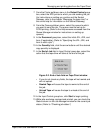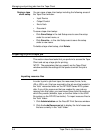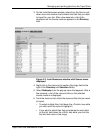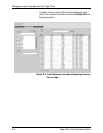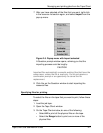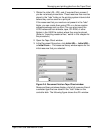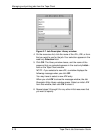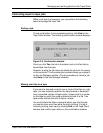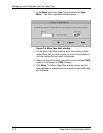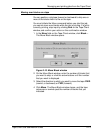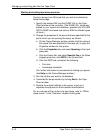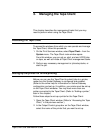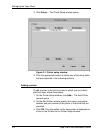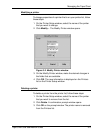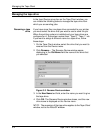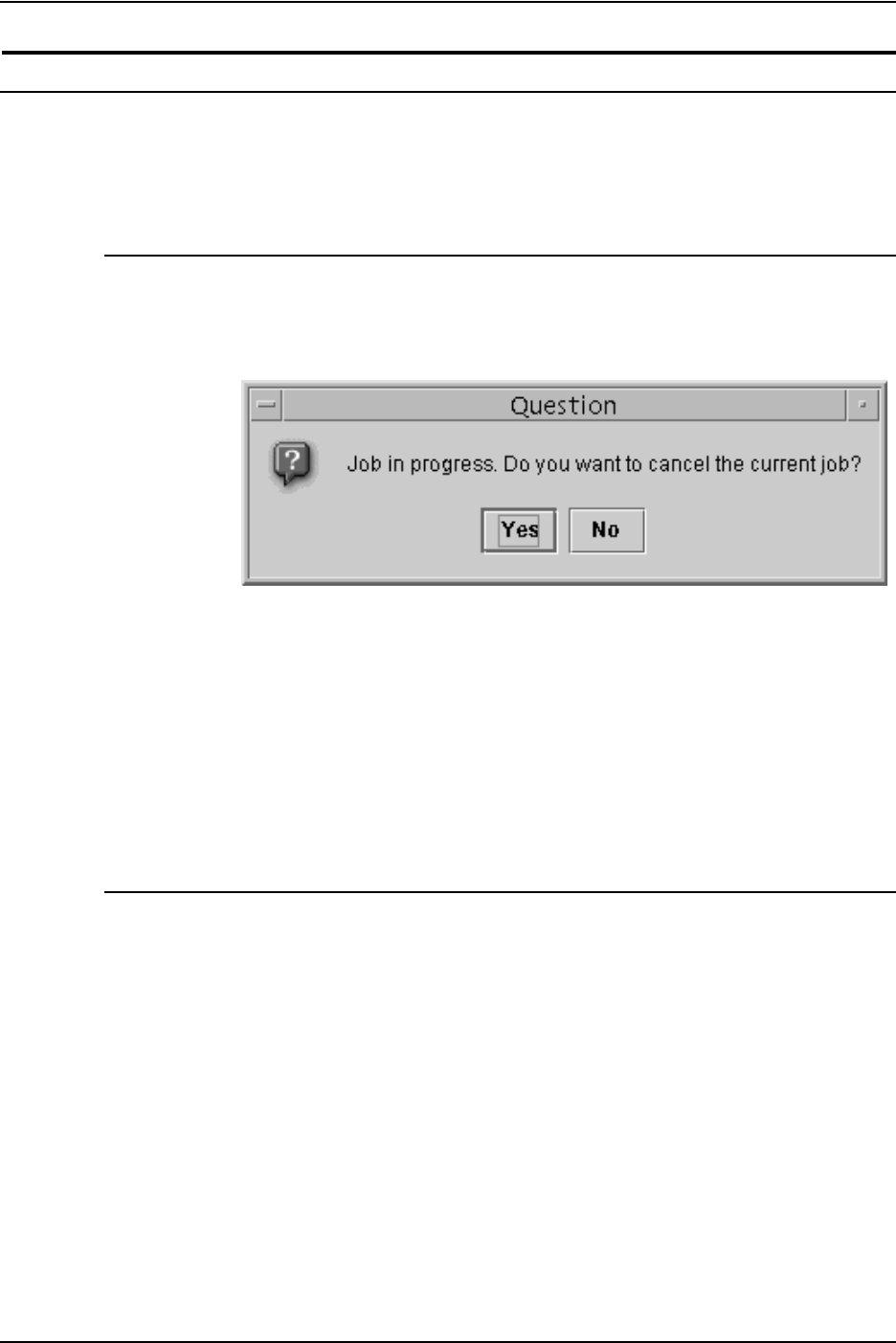
Managing and printing jobs from the Tape Client
Tape Client Job Submission Guide 2-11
Controlling input for tape jobs
While a job tape is processing, you can perform the following
tasks to manage the input flow.
Ending a job
To end a job before it has completed printing, click End on the
Tape Client window. The following confirmation window displays:
Figure 2-8. Confirmation window
Once you click Yes, the job is truncated, and no further data is
transmitted from the tape.
However, ending the job does not delete the job from the queue
on the controller. The truncated job is printed unless you cancel it
on the Job Manager window. (For the procedure to cancel a job,
click Help on the Job Manager window.)
Moving over files on a tape
If you want to skip and not print one or more of the files on a job
tape, you can physically position the tape forward or backward
over a specified number of tape marks. A tape mark is a marker
on the tape by which the system detects the end of a file. Two
tape marks indicate the end of data on a tape.
You must initiate the Move command before you start the job;
you cannot move over files while the job is printing. If a job is
currently printing, stop input by clicking End on the Tape Client
window, and confirm your action on the confirmation window.