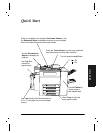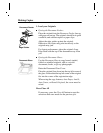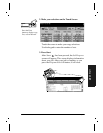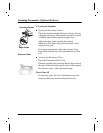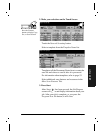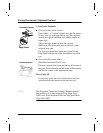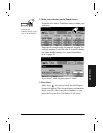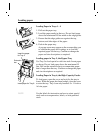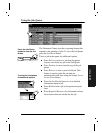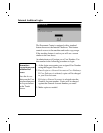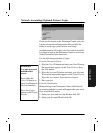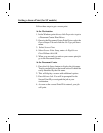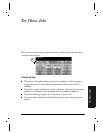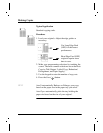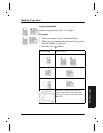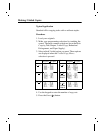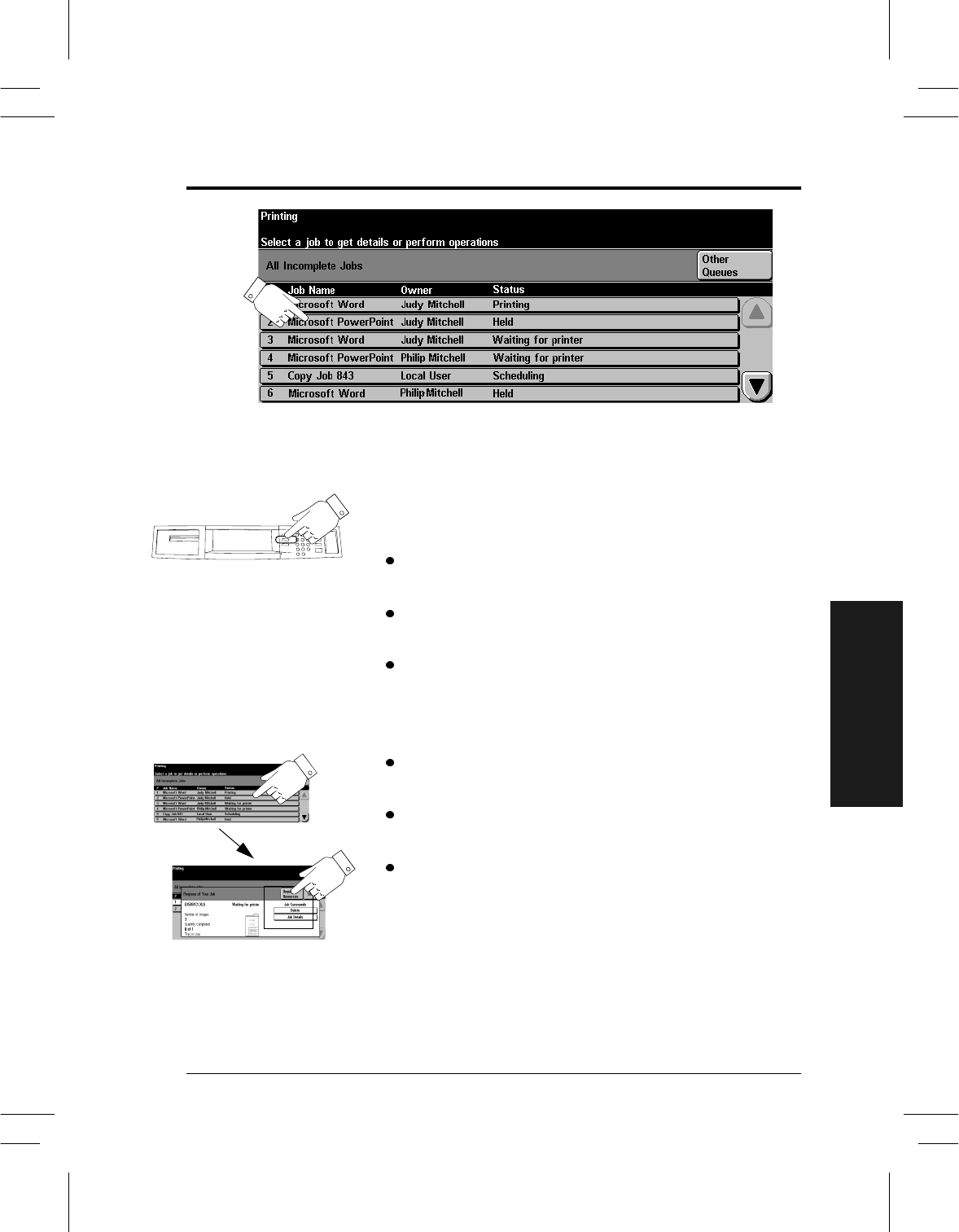
Xerox Document Centre User Guide Page 29
Quick Start
Using the Job Queue
The Document Centre provides a queuing feature that
sequences the printing of jobs. To view the Job Queue,
press the Job Status button.
Touch a job in the queue for additional options.
Press Delete to remove a job from the queue.
Anyone can delete any job in the Job Queue.
Press Promote to move near the top of the job
queue.
Press Release to start to print a held job. This
feature is used to print the sets that are
automatically held after using the Sample Set or
Secure Print feature.
Press the Job Details button to view detailed
information about a job.
Press Hold to hold a job in the queue and print
later.
Press Required Resources for information about
the resources that are needed for the job.
Press the Job Status
button to view the Job
Queue
Touch a job in the queue
for additional options.