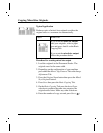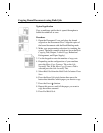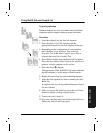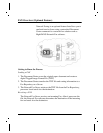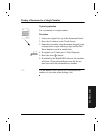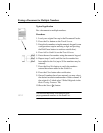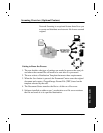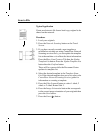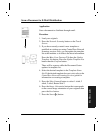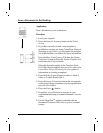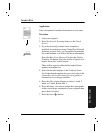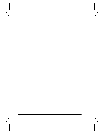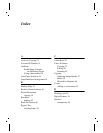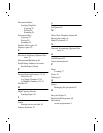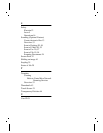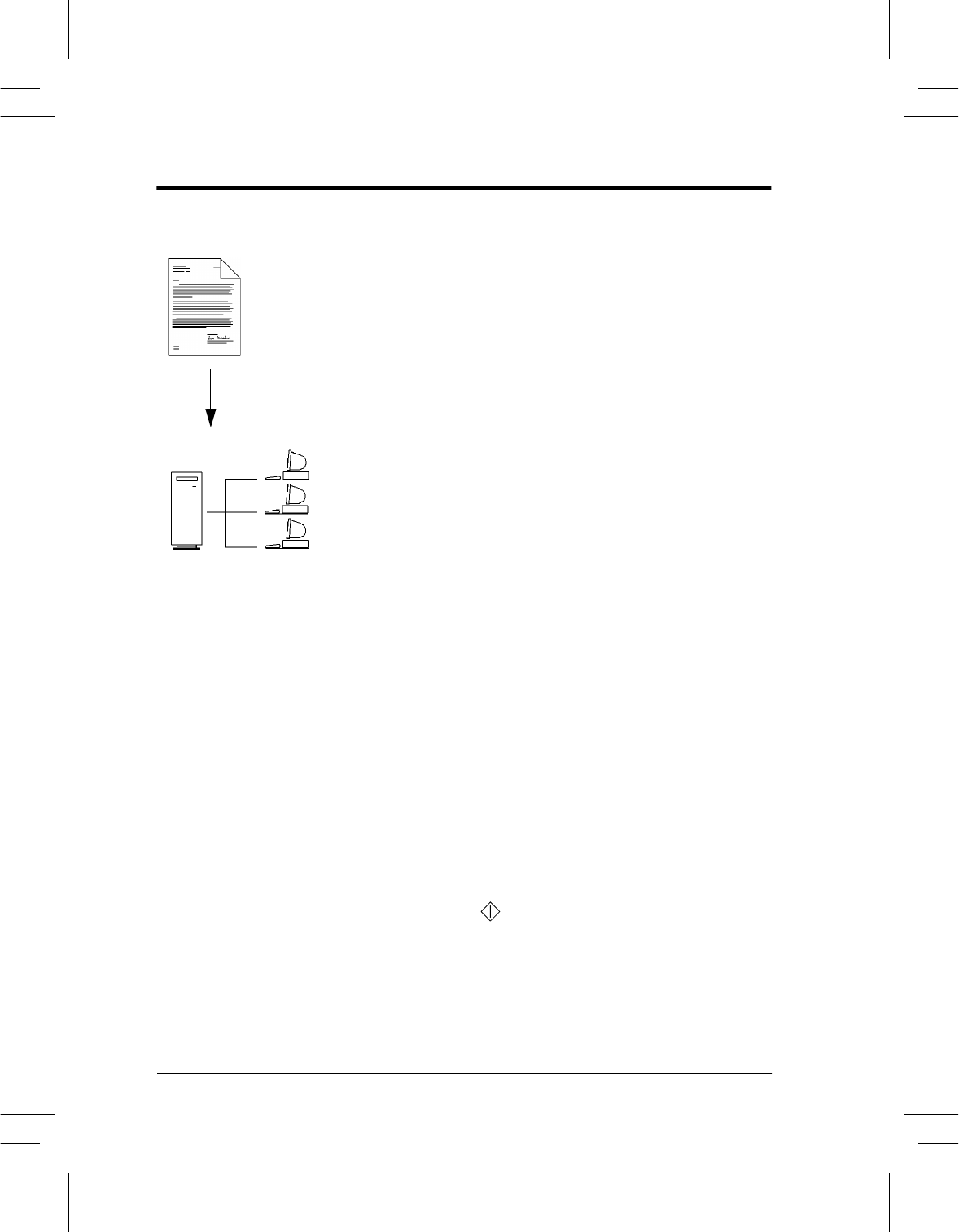
Page 54 Xerox Document Centre User Guide
Scan to File
Typical Application
Create an electronic file from a hard copy original to be
shared on the network.
Procedure
1. Load your originals.
2. Press the Network Scanning button on the Touch
Screen.
3. If you have recently created a new template or
modified an existing one using CentreWare Network
Scanning services tools, you can update the template
list at the machine so it reflects the latest information.
Press the More Scan Features Tab then the Update
Template List button. Press the Update Template List
button then the Confirm button.
There will be a pause while the Document Centre
updates its template list.
4. Select the desired template in the Template Name
List. If the desired template does not exist, refer to the
CentreWare Network Scanning Services guide for
information on creating a template.
5. Press the Sides Scanned button to select 1 sided, 2
sided, or 2 sided, Rotate Side 2.
6. Press the Image Orientation button that corresponds
to the correct image orientation of your originals then
press the Save button.
7. Press the Start ( ) button.