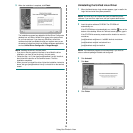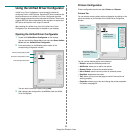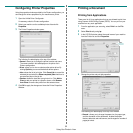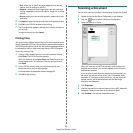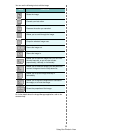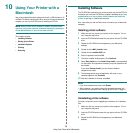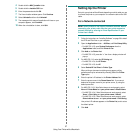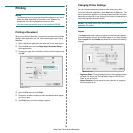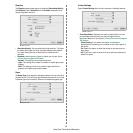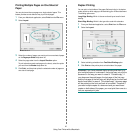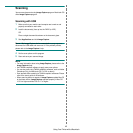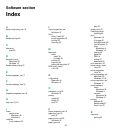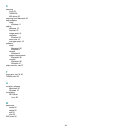Using Your Printer with a Macintosh
42
Scanning
You can scan documents using
Image Capture
program. Macintosh OS
offers
Image Capture
program.
Scanning with USB
1
Make sure that your machine and computer are turned on and
properly connected to each other.
2
Load the document(s) face up into the DADF (or ADF).
OR
Place a single document face down on the document glass.
3
Start
Applications
and click
Image Capture
.
N
OTE
: If
No Image Capture device connected
message appears,
disconnect the USB cable and reconnect it. If the problem persists,
please refer to the
Image Capture
’s help.
4
Set the scan options on this program.
5
Scan and save your scanned image.
N
OTE
:
• For more information about using
Image Capture
, please refer to the
Image Capture
’s help.
• Use TWAIN-compliant software to apply more scan options.
• You can also scan using TWAIN-compliant softwares, such as Adobe
Photoshop.(Only for Macintosh OS X 10.3.9 or above)
• Scan process differ according to TWAIN-compliant softwares. Please
refer to the user’s guide of the software.
• When scanning does not operate in
Image Capture
, update Mac OS
to the latest version.
Image Capture
operates property in Mac OS
10.3.9 or higher and Mac OS 10.4.7 or higher.