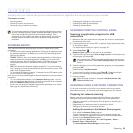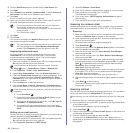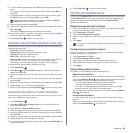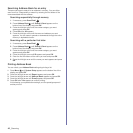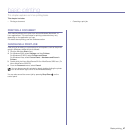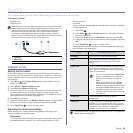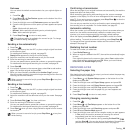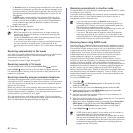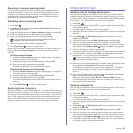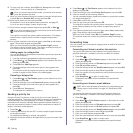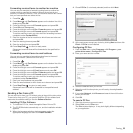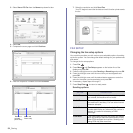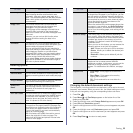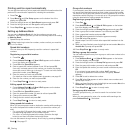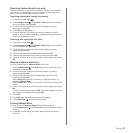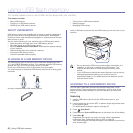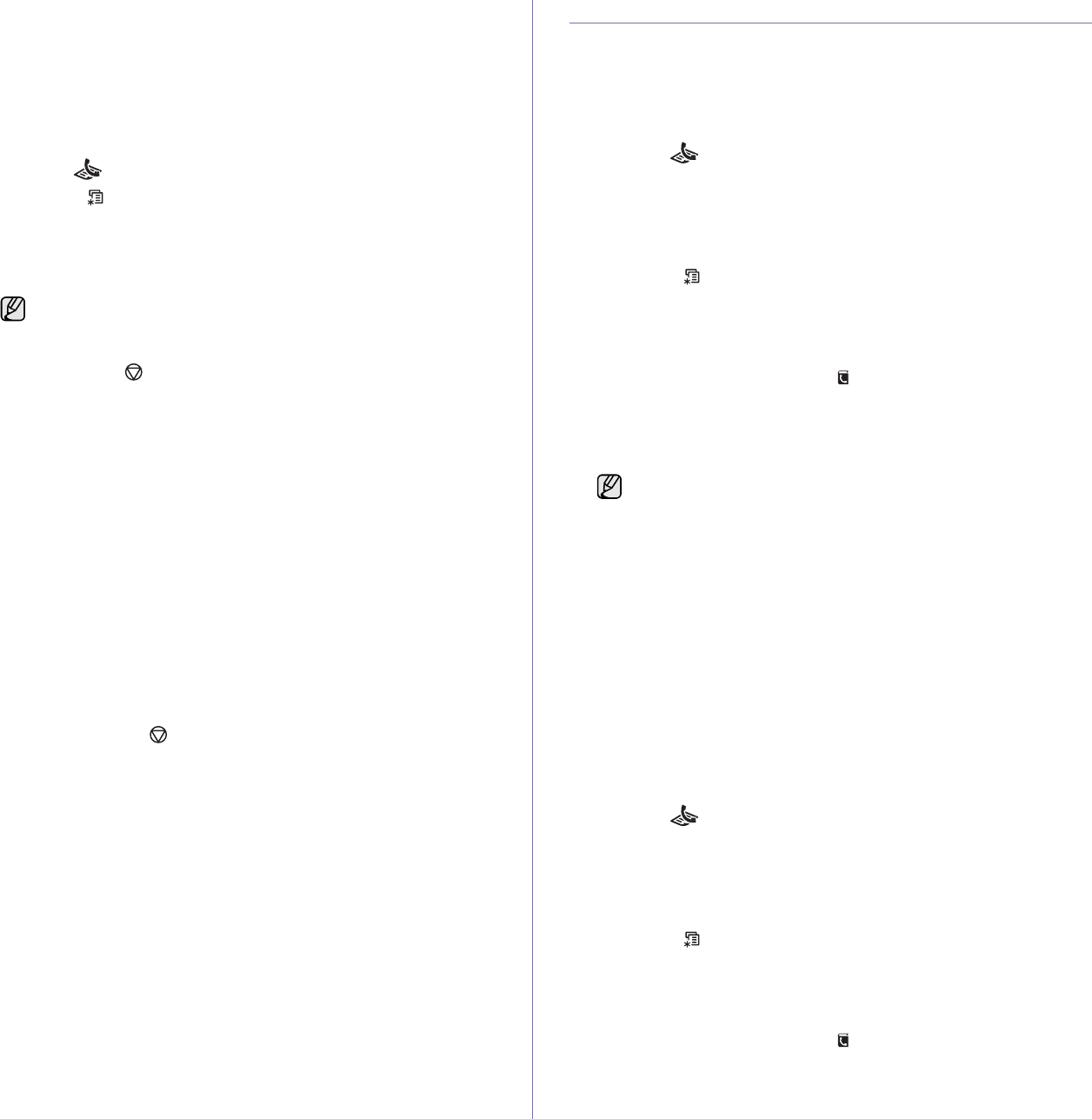
Faxing_51
Receiving in secure receiving mode
You may need to prevent your received faxes from being accessed by
unauthorized people. You can turn on secure receiving mode to restrict
printing of received faxes when the machine is unattended. In secure
receiving mode, all incoming faxes go into memory. When the mode is
deactivated, any stored faxes are printed.
Activating secure receiving mode
1. Press Fax .
2. Press Menu and then press
OK
when Fax Feature appears on the
bottom line of the display.
3. Press the left/right arrow until Secure Receive appears and press
OK
.
4. Press the left/right arrow until On appears and press
OK
.
5. Enter a four-digit password you want to use and press
OK
.
6. Re-enter the password to confirm it and press
OK
.
7. Press Stop/Clear to return to ready mode.
When a fax is received in secure receiving mode, your machine stores it in
memory and shows Secure Receive to let you know that there is a fax
received.
Printing received faxes
1. Access the Secure Receive menu by following steps 1 through 3 in
“Activating secure receiving mode.”
2. Press the left/right arrow until Print appears and press
OK
.
3. Enter the four-digit password and press
OK
.
The machine prints all of the faxes stored in memory.
Deactivating secure receiving mode
1. Access the Secure Receive menu by following steps 1 through 3 in
“Activating secure receiving mode.”
2. Press the left/right arrow until Off appears and press
OK
.
3. Enter the four-digit password and press
OK
.
The mode is deactivated and the machine prints all faxes stored in
memory.
4. Press Stop/Clear to return to ready mode.
Receiving faxes in memory
Since your machine is a multi-tasking device, it can receive faxes while you
are making copies or printing. If you receive a fax while you are copying or
printing, your machine stores incoming faxes in its memory. Then, as soon
as you finish copying or printing, the machine automatically prints the fax.
Also, your machine receives faxes and stores them in its memory when
there is no paper in the tray or no toner in the installed print cartridge.
OTHER WAYS TO FAX
Sending a fax to multiple destinations
You can use the Multiple Send feature, which allows you to send a fax to
multiple locations. Originals are automatically stored in memory and sent to
a remote station. After transmission, the originals are automatically erased
from memory. You cannot send a color fax using this feature.
1. Press Fax .
2. Load originals face up into the ADF, or place a single original face down
on the scanner glass.
For details about loading an original, see page 32.
3. Adjust the document resolution and darkness to suit your fax needs. See
page 48.
4. Press Menu until Fax Feature appears on the bottom line of the
display and press
OK
.
5. Press the left/right arrow until Multi Send appears and press
OK
.
6. Enter the number of the first receiving fax machine and press
OK
.
You can use speed buttons, speed dial numbers. You can enter Group
Dial Number using Address Book Button. For details, see page 56.
7. Enter the second fax number and press OK.
The display asks you to enter another fax number to send the document.
8. To enter more fax numbers, press OK when Yes appears and repeat
steps 6 and 7. You can add up to 10 destinations.
9. When you have finished entering fax numbers, press the left/right arrow
to select No at the Another No.? prompt and press OK.
The original is scanned into memory before transmission. The display
shows memory capacity and the number of pages being stored in
memory.
10. If an original is placed on the scanner glass, select Yes to add another
pages. Load another original and press OK.
When you have finished, select No at the Another Page? prompt.
The machine begins sending the fax to the numbers you entered in the
order in which you entered them.
Sending a delayed fax
You can set your machine to send a fax at a later time when you will not be
present. You cannot send a color fax using this feature.
1. Press Fax .
2. Load originals face up into the ADF, or place a single original face down
on the scanner glass.
For details about loading an original, see page 32.
3. Adjust the document resolution and darkness to suit your fax needs. See
page 48.
4. Press Menu until Fax Feature appears on the bottom line of the
display and press OK.
5. Press the left/right arrow until Delay Send appears and press
OK
.
6. Enter the number of the receiving machine using the number keypad.
You can use speed buttons, speed dial numbers. You can enter Group
Dial Number using Address Book Button.For details, see page 56.
7. Press OK to confirm the number. The display asks you to enter another
fax number to which to send the document.
You can activate secure receiving mode without setting a
password, but cannot protect your faxes.
Once you entered a group dial number, you cannot enter another
group dial numbers anymore.