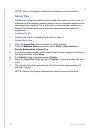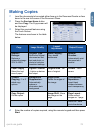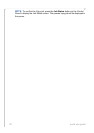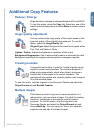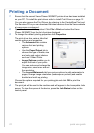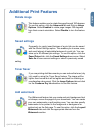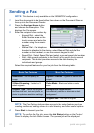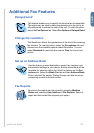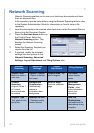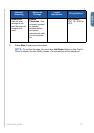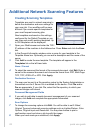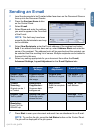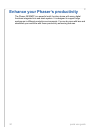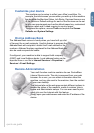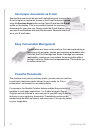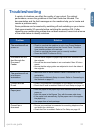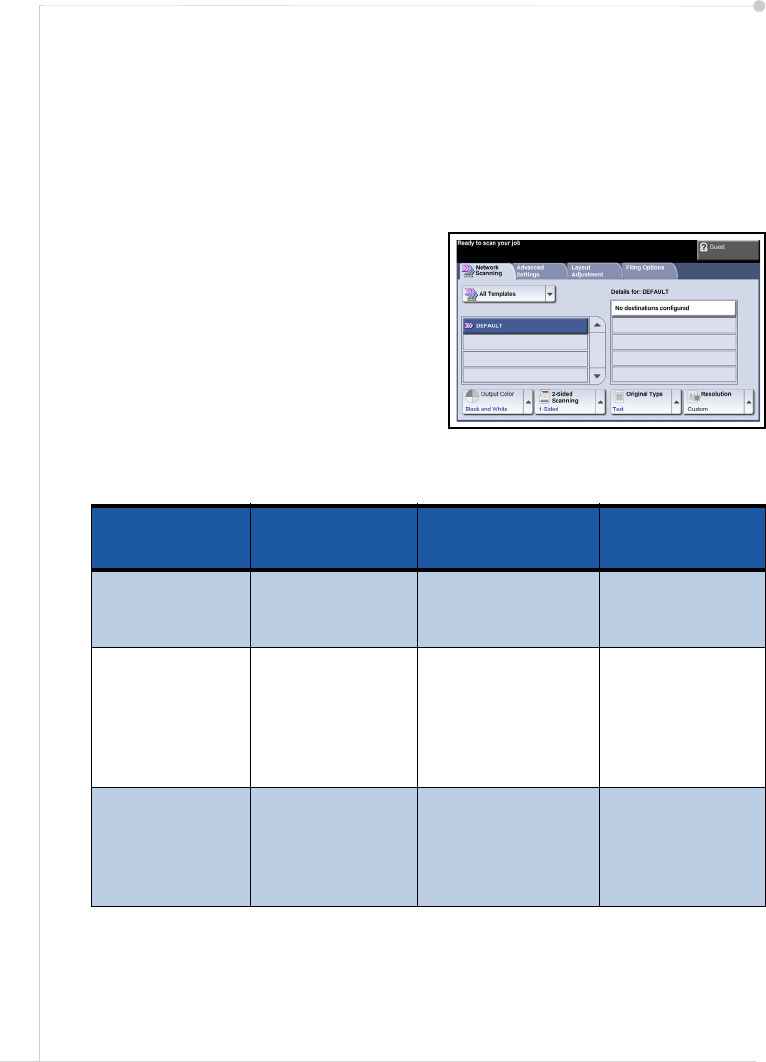
26 quick use guide
Network Scanning
Network Scanning enables you to scan your hard copy documents and store
them as electronic files.
A file repository must be setup before using the Network Scanning feature. refer
to the System Administration Guide for information on how to setup a file
repository.
1 Load the documents to be scanned either face down on the Document Glass or
face up into the Document Feeder.
2 Press the Services Home button on
the Control Panel. Select the
Network Scanning option. This
displays the Network Scanning
screen.
3 Select the Scanning Template you
require from the list.
4 If required, modify the template
settings from the options on the
Network Scanning, Advanced
Settings, Layout Adjustment and Filing Options tabs.
Network
Scanning
Advanced
Settings
Layout
Adjustment
Filing Options
Output Color -
Black and white or
color scan
Lighten / Darken
- Lighten or darken
the output
Original Size - Set
size of original
File Name - If file
name already
exists
2-Sided
Scanning
-
Original can be 1
or 2 sided,
second side can
be rotated
Background
Suppression
-
Automatically
reduce or
eliminate a dark
background
Scan to Edge -
Scan the complete
page
Document
Management
Fields
- enter
index information
about your
document
Original Type -
Text, photo or text
and photo
Quality/File Size
- Optimum quality
versus file size
Add File
Destinations
-
add additional file
destinations to any
template