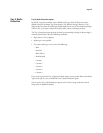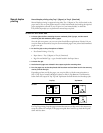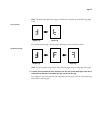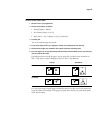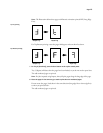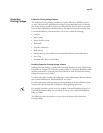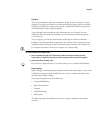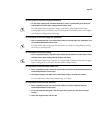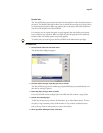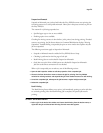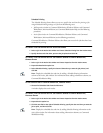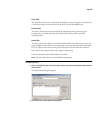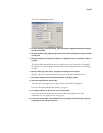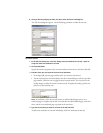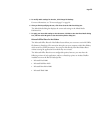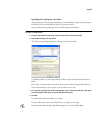Page 25
Schedule Printing
The Schedule Printing feature allows you to set a specific date and time for printing a job.
Assign Schedule Printing settings to a job from the following areas:
•Job Properties window in Command WorkStation, Windows Edition, and Command
WorkStation, Macintosh Edition (see Command WorkStation Help and the following
procedure)
•Active Jobs window in Command WorkStation, Windows Edition, and Command
WorkStation, Macintosh Edition (see the following procedures).
Command WorkStation, Windows Edition, also allows you to search for jobs that have been
scheduled for printing.
TO SCHEDULE A JOB FOR PRINTING FROM THE ACTIVE JOBS WINDOW
1 Select a job in the Active Jobs window and choose Schedule Printing from the Actions menu.
2 Specify the date and time when you want the job printed and click OK.
TO SCHEDULE A JOB FOR PRINTING FROM THE JOB PROPERTIES WINDOW IN COMMAND WORKSTATION,
WINDOWS EDITION
1 Select a job in the Active Jobs window and choose Properties from the Actions menu.
2 Expand the Destination option bar.
3 Select Schedule Printing, specify the date and time when you want the job printed, and
click OK.
NOTE: Display the scheduled date and time by adding a Schedule Printing information
column to the Active Jobs window. For information about adding information columns, see
Command WorkStation Help.
TO FIND SCHEDULED JOBS IN COMMAND WORKSTATION, WINDOWS EDITION
• Choose Find Scheduled Jobs from the Edit menu.
A window displays the search results.
TO SCHEDULE A JOB FOR PRINTING FROM THE JOB PROPERTIES WINDOW IN COMMAND WORKSTATION,
MACINTOSH EDITION
1 Select a job in the Active Jobs window and choose Properties from the Actions menu.
2 Expand the Job option bar.
3 Click the text field to the right of Schedule Printing, specify the date and time you want the
job to print, and then click OK.
NOTE: Display the scheduled date and time by adding Schedule Printing information to the
Active Jobs window. For information about adding information columns, see Command
WorkStation Help.