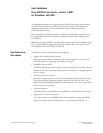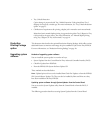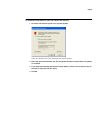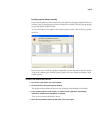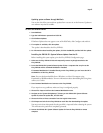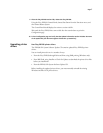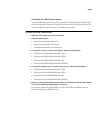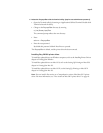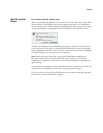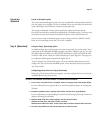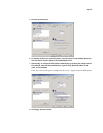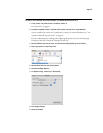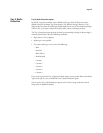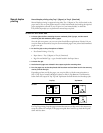Page
5
Installing system updates manually
If you selected a preference to be notified of system updates in the System Updates Preferences
window, a pop-up message appears when new updates are available. Click the pop-up message
to open the System Updates window.
To view a description of an update in the System Updates window, click to select the update
in the list.
If you do not want to install new updates immediately, you can click Exit to close the window.
To open the window again, click the System Updates icon in the Taskbar and choose Check
System Updates.
T
O
INSTALL
NEW
UPDATES
FROM
THE
FACI
1Turn off the copier before you install updates.
2 Click Install All in the System Updates window.
The updates are downloaded (if they have not already been downloaded) and installed.
3 If the updates require a server restart or a reboot, the Fiery EXP250 is automatically
restarted or rebooted when installation is complete.
There is a one-minute delay before a reboot.
4 When the Fiery EXP250 reaches the Idle state, turn on the copier.