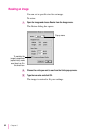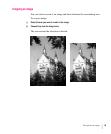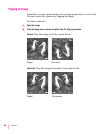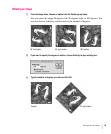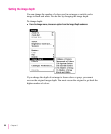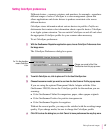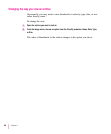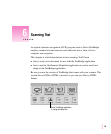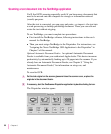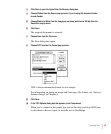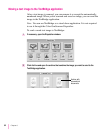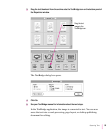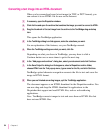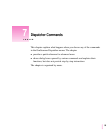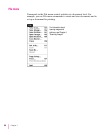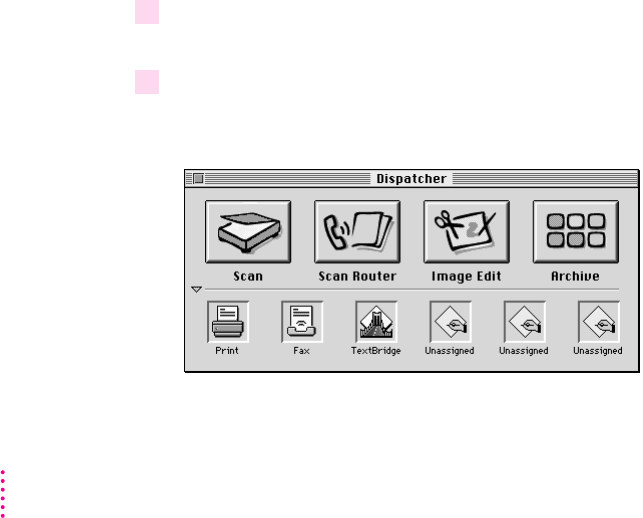
Scanning a text document into the TextBridge application
You’ll find OCR scanning especially useful if you have many documents that
need to be moved onto the computer for storage or information-retrieval
(search) purposes.
After the text is converted, you can copy and paste—or import—the text into
a word-processing or desktop publishing document. There you can edit and
revise the text without retyping.
To use TextBridge, you must complete two procedures:
m First install the TextBridge software, following instructions in the user’s
manual for TextBridge.
m Then you must assign TextBridge to the Dispatcher. For instructions, see
“Assigning the Xerox TextBridge 3.0H Application to the Dispatcher” in
Chapter 3 of this manual.
Optional Automatic Document Feeder: An optional Automatic Document
Feeder is available from your authorized Apple dealer. This device increases
productivity by automatically feeding up to 20 pages into the scanner. If you
already have an Automatic Document Feeder, see Chapter 9, “Using the
Automatic Document Feeder,” for information on setup, use, and
maintenance.
To scan for OCR:
1 Put the text original on the scanner glass and close the scanner cover, or place the
originals in the document feeder.
2 If necessary, start the OneScanner Dispatcher application by double-clicking its icon.
The Dispatcher window opens:
90
Chapter 6