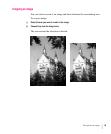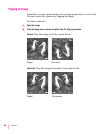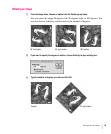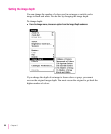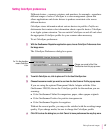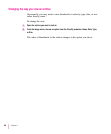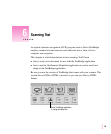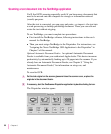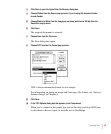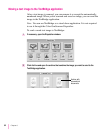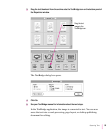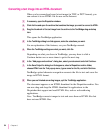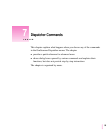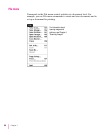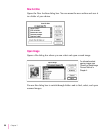3 Click Scan to open the Apple Color OneScanner dialog box.
4 Choose Flatbed from the Source pop-up menu; if you’re using the document feeder,
choose Feeder.
5 Choose Black and White from the Image pop-up menu, and choose 300 dpi from the
Resolution pop-up menu.
6 Click Scan.
The original document is scanned.
7 Choose Save from the File menu.
The Save dialog box opens.
8 Choose TIFF from the File Format pop-up menu.
TIFF is the recommended format for text images.
For information on saving an image and choosing a file format, see “Saving a
Scanned Image” in Chapter 4.
9 Click Save.
10 In the TIFF Options dialog box that appears, click Compressed.
When you’ve scanned a few pages, you can use the drag-and-drop OCR icon,
as described in the next topic, to send the text to TextBridge.
91
Scanning Text