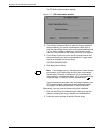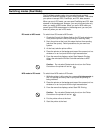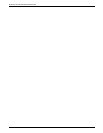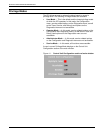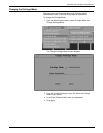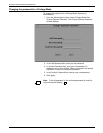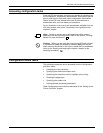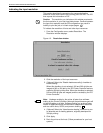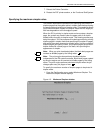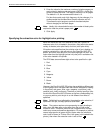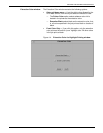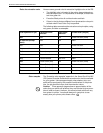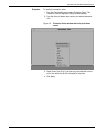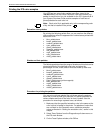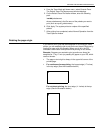SETTING THE SYSTEM CONFIGURATION
4-6 XEROX DOCUPRINT 92C IPS GUIDE TO CONFIGURING AND MANAGING THE SYSTEM
Indicating the input resolution
This section describes the procedure for communicating the
resolution of the fonts used in the incoming job to the IPS. The IPS
then reports this information to PSF.
Caution: The resolution you indicate on this window must match
the font resolution in your host input data stream. Conflicts between
the input font resolution and the IPS configuration may result in
inability to print the job, or in blank output pages.
To indicate the resolution of fonts and other input resources:
1. From the Configuration menu, select Resolution. The
Resolution window displays.
Figure 4-2. Resolution window
2. Click the resolution of the input resources.
3. (Optional) Select the “Disable hardware scaling” checkbox to
enable scaling.
When this checkbox is not selected, 240 and 300 dpi jobs are
imaged at 240 or 300 dpi by the IPS Printer Controller and are
scaled to 600 dpi by the printer. When the checkbox is selected,
240 and 300 dpi jobs are imaged (and thus scaled) by the IPS
Printer Controller.
Note: Hardware scaling by the printer is faster than software
scaling by the Printer Controller, although the performance gain will
not be noticeable on all jobs. Software scaling can produce better
results for applications that use resolution-independent resources
such as outline fonts, GOCA, and percent shading.
4. (Optional) Select the “Use alternate shading” checkbox to use
an alternate set of shading patterns, originally developed for
300 dpi printing.
5. Click Apply.
6. Drain the printer at the host. (Follow procedures for your host
system.)