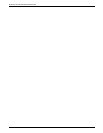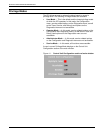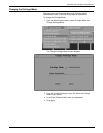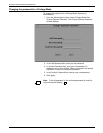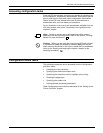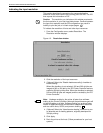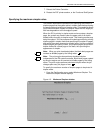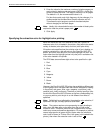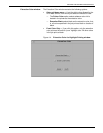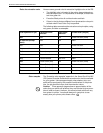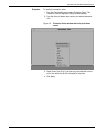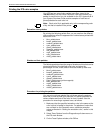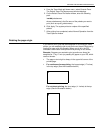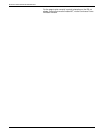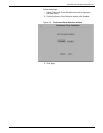SETTING THE SYSTEM CONFIGURATION
4-8 XEROX DOCUPRINT 92C IPS GUIDE TO CONFIGURING AND MANAGING THE SYSTEM
2. Enter the value for the maximum number of simplex pages you
want printed in duplex mode and press <ENTER>, or click the
arrows to select the value. The range of values is 0 to 20 pages.
The default is 10; the recommended value is 10.
For jobs that contain such high frequency of plex changes, it is
recommended that the Maximum Simplex value be set to 0.
This allows the print engine to perform simulated simplex
without charging for the blank pages.
Note: Ideally, this value should be set to the number of dead cycles
required to clear the printer’s paper path.
3. Click Apply.
Specifying the extraction color for highlight color printing
When the DocuPrint 92C IPS receives a color job, it prints it in
whatever color of ink is loaded in the printer, using solid color and a
variety of shades (color plus black) and tints (color plus white).
Extraction color specifies how the existing color of text, shading, or
graphics contained in a job will print on your DocuPrint 92C IPS
printer, and which color will print in the solid highlight ink color. All
colors other than the highlight (printer ink) color print in a shade or tint
of the color loaded in the printer.
The IPDS data stream allows eight colors to be specified in a job:
1. Red
2. Green
3. Blue
4. Cyan
5. Magenta
6. Yellow
7. Brown
8. Black.
However, the DocuPrint 92C IPS printer has available a different set
of ten highlight color inks plus black that can be selected for loading
in the printer: red, green, blue, cyan, magenta, royal (blue), ruby,
cardinal (red), violet, and brown. Therefore, a job may specify a color
for which the DocuPrint 92C IPS does not have a corresponding ink;
or you may wish to print the job in an ink different from what is
specified.
Note: Solid black is not affected by the extraction color selection; if
specified in the job, it always prints as solid black.
Note: The system requires extra processing to apply shading to
data, when the data uses a color other than the one set as the
extraction color. Therefore, jobs that use a large amount of these
colors may cause performance degradation. For example, a job that
uses a large amount of green will print faster when the extraction
color is set to Green (or “Printer Color” with green ink is loaded in the
printer), than when the extraction color is set to Red.