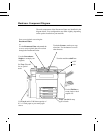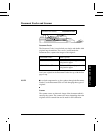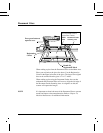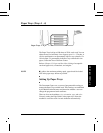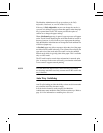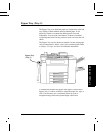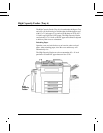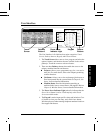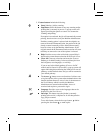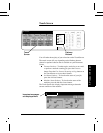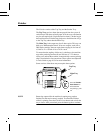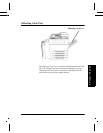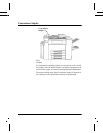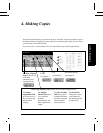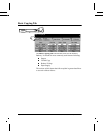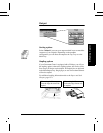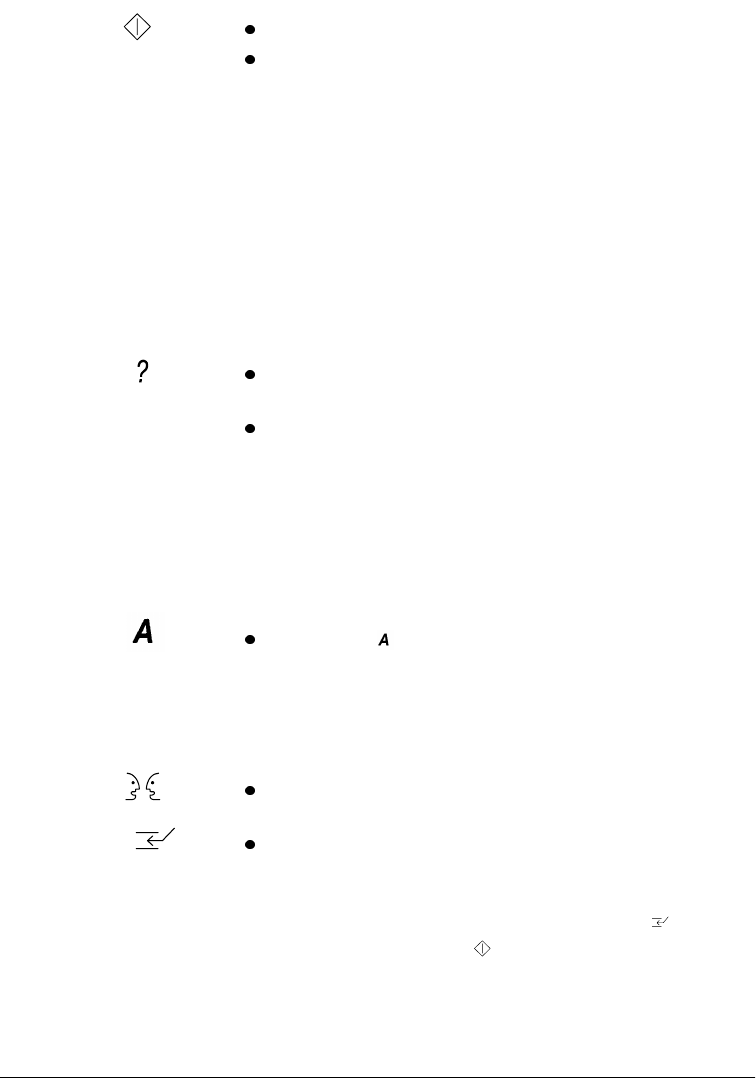
Page 3 - 10 Xerox Document Centre Reference Guide
5. Feature buttons include the following:
Start: Submits a job for scanning.
Stop/Pause: Select this button to stop any scanning and/or
printing that is currently in process. A pop-up screen will
appear, providing the options to cancel or to resume the
scanning and printing.
If an option is not selected, the job will automatically resume
printing, based on a time set by the Machine Administrator.
If neither scanning option is selected and the originals are
removed from the Document Feeder, the portion of the job
already scanned eventually will be deleted from memory,
based on a time set by the Machine Administrator. If the
originals remain in the Document Feeder no action will occur
until they are removed or one of the options is selected.
Help: Provides access to the on-line help system. Help is
based on the current feature selection on the Touch Screen.
Clear All: Clears any selections and resets the Features
Pathway to its default setting. It does not delete jobs from
the Job Queue, reset languages, or exit Help.
If you are not in the default pathway (Features for DC
models and Job Status for ST models), a pop-up screen will
appear indicating that confirming the window will reset all
pathways to their default values and you will be returned to
your default pathway.
The Access ( ) button serves two functions. It allows users
to log into and out of the system when Authentication or the
internal Auditron feature is active. It also is the entrance to
the Tools Pathway which is used by the Machine
Administrator to customize the machine. Access is
restricted and requires a password to login.
Language: Provides access to the languages that can be
displayed on the Touch Screen.
Interrupt: This button stops the job that is currently
printing at the end of a complete set. It will then print the
copy job just scanned.
To use this feature, select the Interrupt button before
pressing the Start button to make copies.