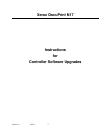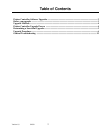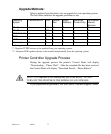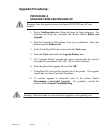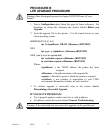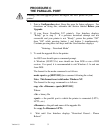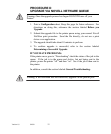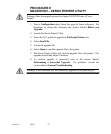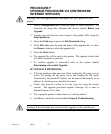Version 1.8 2/4/99
10
5. Power "OFF" then "ON" the Xerox DocuPrint N17 laser printer. The
User Interface should display "Ready".
6. To confirm upgrade is successful, refer to the section labeled
Determining a Successful Upgrade
.
IF YOU HAVE PROBLEMS:
•
Make sure you are using an IEEE 1284 compliant cable.
•
Make sure the printer’s parallel port
time-out
is set to
Infinite Retry
(e.g. mode lpt1:,,p)
•
If running a DOS window from Windows 95, make sure that one of
your printers through Settings/Printers is mapped directly to LPT1 (not
re-directed to a network queue). Also check the port settings by
selecting the
Port Settings
button on the
Details
tab dialog. Make sure
the selection
Spool MS-DOS Print Jobs
is selected. If still having
problems after making these settings, try powering your PC off and on.
•
Windows 3.1x or 95 users: if experiencing time-outs on the host PC
("Problem detected on parallel port, Abort, Retry, Fail") then you need
to set the port to an infinite time-out against busy on the printer. From
the command line, or as an entry in autoexec.bat, type the following
command:
mode <port>:,,p
(two commas following the colon)
The "p" option sets the port for infinite time-out. After setting the port
to an infinite time-out, try using the copy command again. If the
command prompt does not appear within 20 minutes, a ctrl-break can
be used to abort the copy command without rebooting your computer.
•
Windows 3.11 users should turn off Print Manager.
•
If the Token Ring option is installed on your printer, be sure to
disconnect the cable to the Token Ring card prior to downloading the
controller software via the parallel port and be sure to reconnect the
cable to the option card prior to rebooting the printer via the power
“OFF” and “ON” procedure.
•
In addition, consult the section labeled
General Troubleshooting