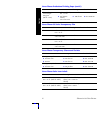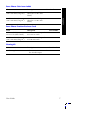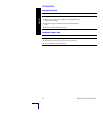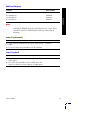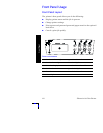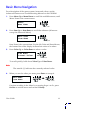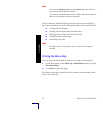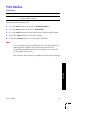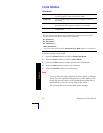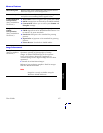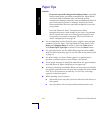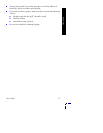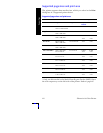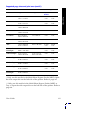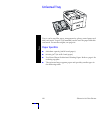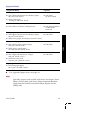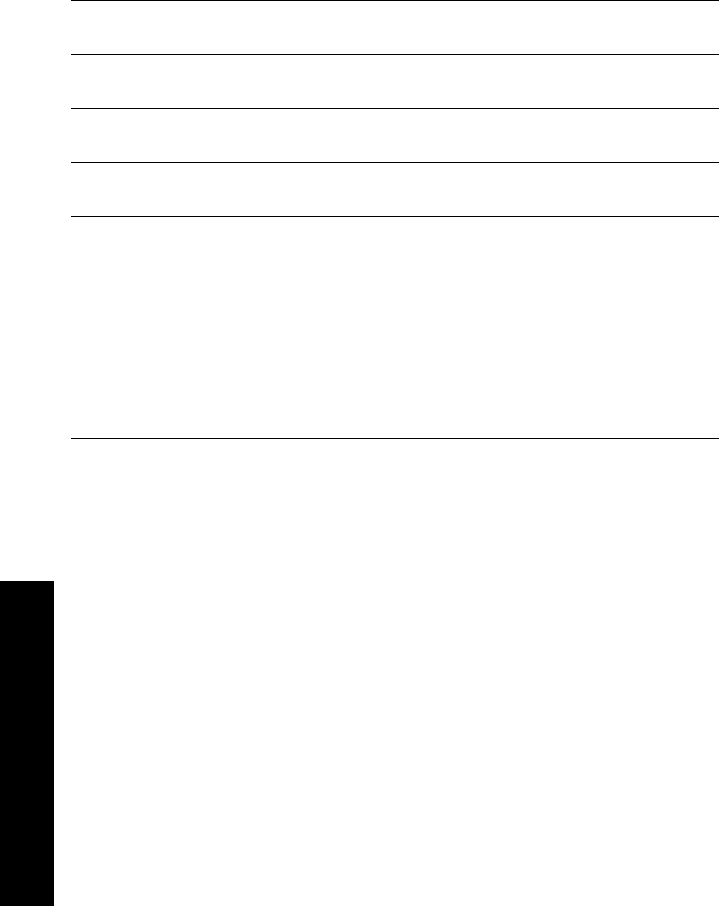
14
Phaser 2135 Color Printer
Color Modes
From the printer’s front panel:
1. Press the Menu buttons to scroll to PostScript Menu.
2. Press the Item buttons to scroll to Color Mode.
3. Press the Value buttons to select the desired Color Mode.
4. Press the Enter button to save your selection.
5. Press the On-line button to exit the menu.
Note
You can select the Color Mode in the front panel or software
driver. For more detailed information on Color Modes, refer
to the Advanced Features and Troubleshooting Manual on
the CD-ROM, or see the on-line help in the driver.
The software driver overrides front panel settings.
Color Mode
Automatic Best for printing documents with a variety of content like
text and graphics. This is the default mode.
Grayscale
Use for producing the best black-and-white version of a
document.
Fax Friendly Black-and-white version that converts colors to patterns.
Recommended for copying or faxing of documents.
None For printing from applications that do all their own color
management.
Advanced Color Modes
See the Advanced Features and Troubleshooting Manual for more detail.
The Advanced Color Modes includes the following:
ICC Saturation*
ICC Perceptual*
ICC Colorimetric*
CMYK Simulation*
* You can select these from the Advanced Color Mode option in your driver.
Features