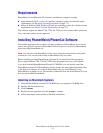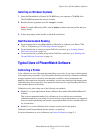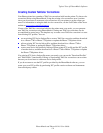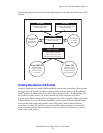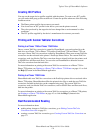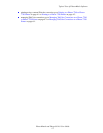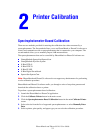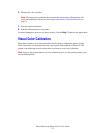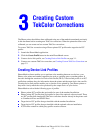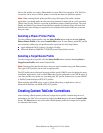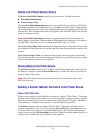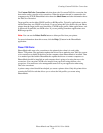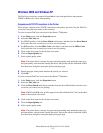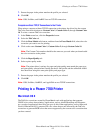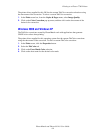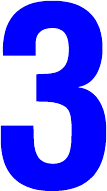
PhaserMatch and PhaserCal 4.0 User Guide
3-1
The Phaser printer should have been calibrated using one of the methods mentioned previously
in this document before creating new TekColor corrections. When the printer has been color
calibrated you can create and use custom TekColor corrections.
To create a TekColor correction using a Phaser printer ICC profile and a target device ICC
profile:
1. Launch the PhaserMatch application.
2. Click the Create Profile button in the main PhaserMatch screen.
3. Create a device link profile, see Creating Device Link Profiles on page 3-1.
4. Create a new custom TekColor correction; see Creating Custom TekColor Corrections on
page 3-2.
Creating Device Link Profiles
PhaserMatch software enables you to perform color matching between two devices: your
Phaser color printer and another output device such as a printing press or another printer. It
does this through the creation of a Device Link Profile (DLP). A device link profile is an ICC
profile that combines the color information about the printer and the target device into one file.
Creating device link profiles enables you to alter the colors printed by your Phaser printer so
they more closely match the colors produced by the output device of your choice.
PhaserMatch works with the following types of profiles.
■ Phaser printer ICC profiles that get installed as part of the standard installation.
■ Phaser printer ICC profiles that get installed as part of the optional software install. These
are ICC profiles that simulate the TekColor corrections that are already in the printer such
as Commercial Press and SWOP Press.
■ Target device ICC profiles that get installed with the standard installation.
■ Target device ICC profiles that get installed with the optional software installation.
■ ICC Profiles created in a third-party profile creation software.
Creating Custom
TekColor Corrections