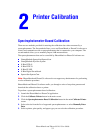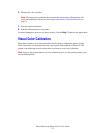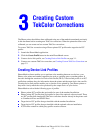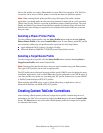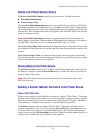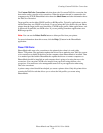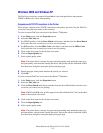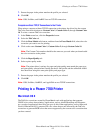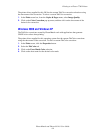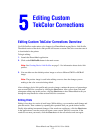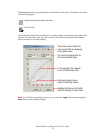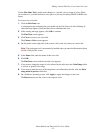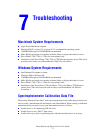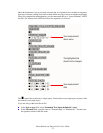Printing to a Phaser 7700 Printer
PhaserMatch and PhaserCal 4.0 User Guide
4-3
7. Ensure the paper in the printer matches the profile you selected.
8. Click OK.
Note: USB, NetWare, and NetBEUI are not TCP/IP connections.
Computers without TCP/IP Connections to the Printer
When using a computer without TCP/IP connection to the printer, the driver lists the custom
TekColor correction selections as Custom Color 1, Custom Color 2, through Custom Color
10. To select a custom TekColor correction:
1. In the Print screen box, click the Properties button.
2. Select the TekColor tab.
3. Click the Press Match radio button, and then from the Press Match field, select the color
correction you want to use for printing.
4. Click on the name Custom Color 1, Custom Color 2, through Custom Color 10.
Note: The Custom Color number should be the same one you used when you downloaded
the color correction to the printer.
5. Click the Paper/Quality tab.
6. Select a print-quality mode.
Note: The printer driver's settings for paper and print quality must match the paper type
and print quality selected when creating the device link profile and the calibration should
have been done using this same print quality and paper type.
7. Ensure the paper in the printer matches the profile you selected.
8. Click OK.
Note: USB, NetWare, NetBEUI, and AppleTalk are not TCP/IP connections.
Printing to a Phaser 7700 Printer
Macintosh OS X
The TekColor corrections created by PhaserMatch work with applications that generate
CMYK color values when printing. Applications, such as Adobe PhotoShop and Illustrator,
are a couple of applications that can be set up to do this. Other applications, such as Microsoft
Word for Macintosh OS X, generate CIE color values that are not affected by the TekColor
corrections or generate RGB colors that are not supported by the custom color corrections that
you have created.