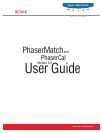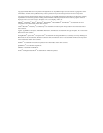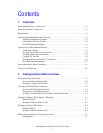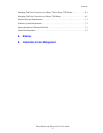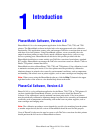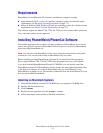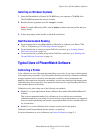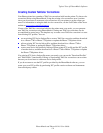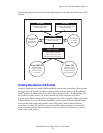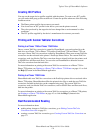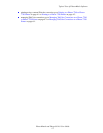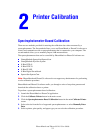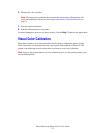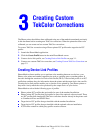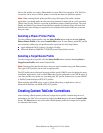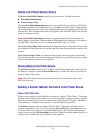Typical Uses of PhaserMatch Software
PhaserMatch and PhaserCal 4.0 User Guide
1-3
Installing on Windows Systems
1. Insert the PhaserMatch or PhaserCal CD-ROM into your computer's CD-ROM drive.
The CD-ROM automatically runs the installer.
2. Read the license agreement and click Accept to continue.
Note: To install additional profiles, select Custom, and then select the profiles that you
want to install.
3. Follow the prompts in the installer to finish the installation.
Next Recommended Reading
■ For an introduction to using PhaserMatch or PhaserCal to calibrate your Phaser 7760,
7750, or 7700 printer, go to Calibrating a Printer on page 1-3.
■ For an introduction to creating a custom TekColor correction, go to Creating Custom
TekColor Corrections on page 1-4.
■ For an introduction to printing using custom TekColor corrections, go to Printing with
Custom TekColor Corrections on page 1-6.
Typical Uses of PhaserMatch Software
Calibrating a Printer
Color calibration is one of the most important things you can do if you want to obtain optimal
color output from your printer. Color laser printers must be periodically calibrated to eliminate
changes in printed colors caused by environmental conditions, such as temperature and
humidity, and normal wear on printer consumables, such as toner cartridges and imaging units.
Calibration may also be necessary if the printer has been used for long extended print runs or
after extended periods of inactivity.
Calibration can be done using one of the following two methods.
■ Method 1 is a spectrophotometer-based calibration done within PhaserMatch/PhaserCal
software.
This is the recommended method for calibration as it provides the most consistent
calibration method for your printer. If you do not have a spectrophotometer, it is suggested
that you consider purchasing one because a spectrophotometer can be a valuable color tool
for your business.
■ Method 2 is a visual calibration done using the control panel of the printer.
Calibration should be performed after the printer is warmed up.
For more information on color calibration, see Printer Calibration on page 2-1.