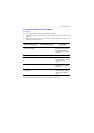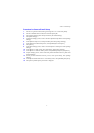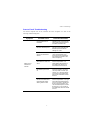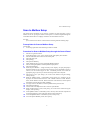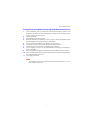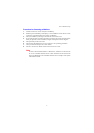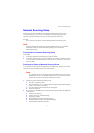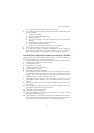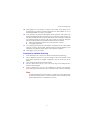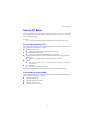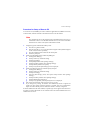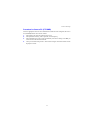Scan to E-mail Setup
3
Procedure for Scan to E-mail Setup
1. Press the <Log In/Out> button, then type the login ID “11111” and select [Enter].
2. Press the <Machine Status> button, then select the [Tools] tab.
3. Select [System Settings], then select [Connectivity & Network Setup].
4. Select [Port Settings].
5. On the [Port Settings] screen, scroll to and select [Send E-mail] and then select [Change
Settings].
6. On the [Send E-mail] screen, select [Port Status] and select [Change Settings].
7. On the [Send E-mail Port Status] screen, select [Enabled] then select [Save].
8. Select [Close].
9. On the [Port Settings] screen, scroll to and select [Receive E-mail], then select [Change
Settings].
10. On the [Receive E-mail] screen, select [Port Status], then [Change Settings].
11. On the [Receive E-mail Port Status] screen, select [Enabled], then [Save] and [Close].
12. On [Port Settings] screen, scroll to and select [E-mail Notification Service], then select
[Change Settings].
13. On the [E-mail Notification Service] screen, select [Port Status], then [Change
Settings].
14. On the [E-mail Notification Service - Port Status] screen, select [Enabled], then [Save].
15. Select [Close] until the [Tools] tab screen is displayed.