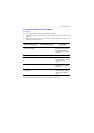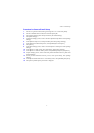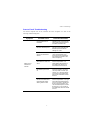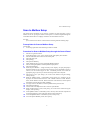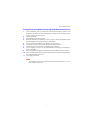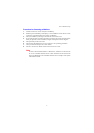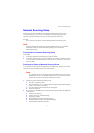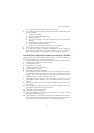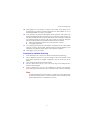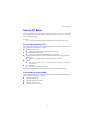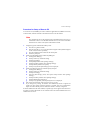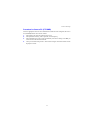Scan to Mailbox Setup
8
Procedure for Scanning to Mailbox
1. From the All Services screen, select [Scan to Mailbox].
2. When the [Scan to Mailbox] screen displays, a list of Mailboxes will be shown. Use the
scroll bar to scroll through the icons to locate your Mailbox.
3. Select your Mailbox by selecting its selection line on the touch screen.
4. If a passcode has been assigned to the mailbox, the [Passcode] screen will be displayed.
Enter your passcode (series of numbers) using the control panel’s numeric keypad.
5. Select [Confirm] on the touch screen.
6. Select each of the tabbed screens to access controls to set up scanning parameters.
7. Load your document and press the <Start> button.
8. Press the <All Services> button to return to the All Services screen.
Note
To retrieve the scanned document to a Windows PC, install the scan driver on the
PC or use CentreWare Internet Services. More information can be found on the
Driver CD-ROM and in the CentreWare Internet Services chapter of the System
Administration Guide.