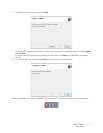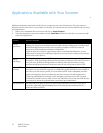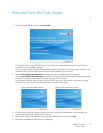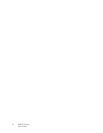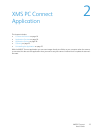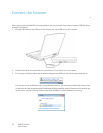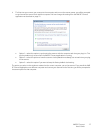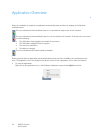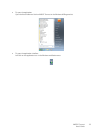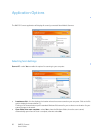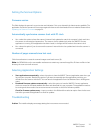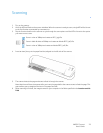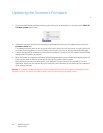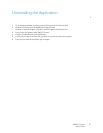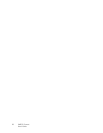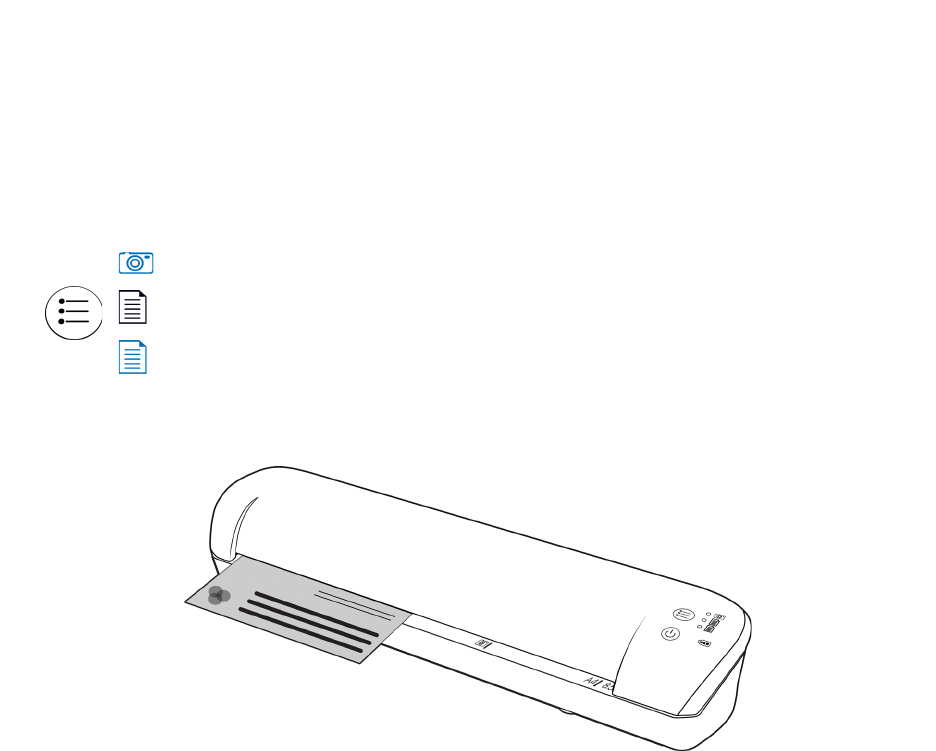
XMS PC Connect
User’s Guide
23
Scanning
1. Turn on the scanner.
2. All of the LEDs will flash as the scanner initializes. When the scanner is ready to scan, a single LED will be lit next
to the first function represented by a camera icon.
3. Tap the function button on the scanner to cycle through the scan options until the LED is lit next to the option
you want to use to scan.
4. Insert an item face up in the paper feed slot, aligned to the left side of the scanner.
5. The scanner detects the page and starts to feed it through the scanner.
Note that there will be a short pause after you insert the page before the scanner starts to feed the page. This
pause allows you to straighten the item in the paper feed slot.
6. When scanning is finished, the image is saved on your computer in the folder specified in the Location on disk
field.
Scans in color at 300dpi and creates a JPG (*.jpg) file.
Scans in black & white at 300dpi and creates an Adobe PDF (*.pdf) file.
Scans in color at 300dpi and creates an Adobe PDF (*.pdf) file.