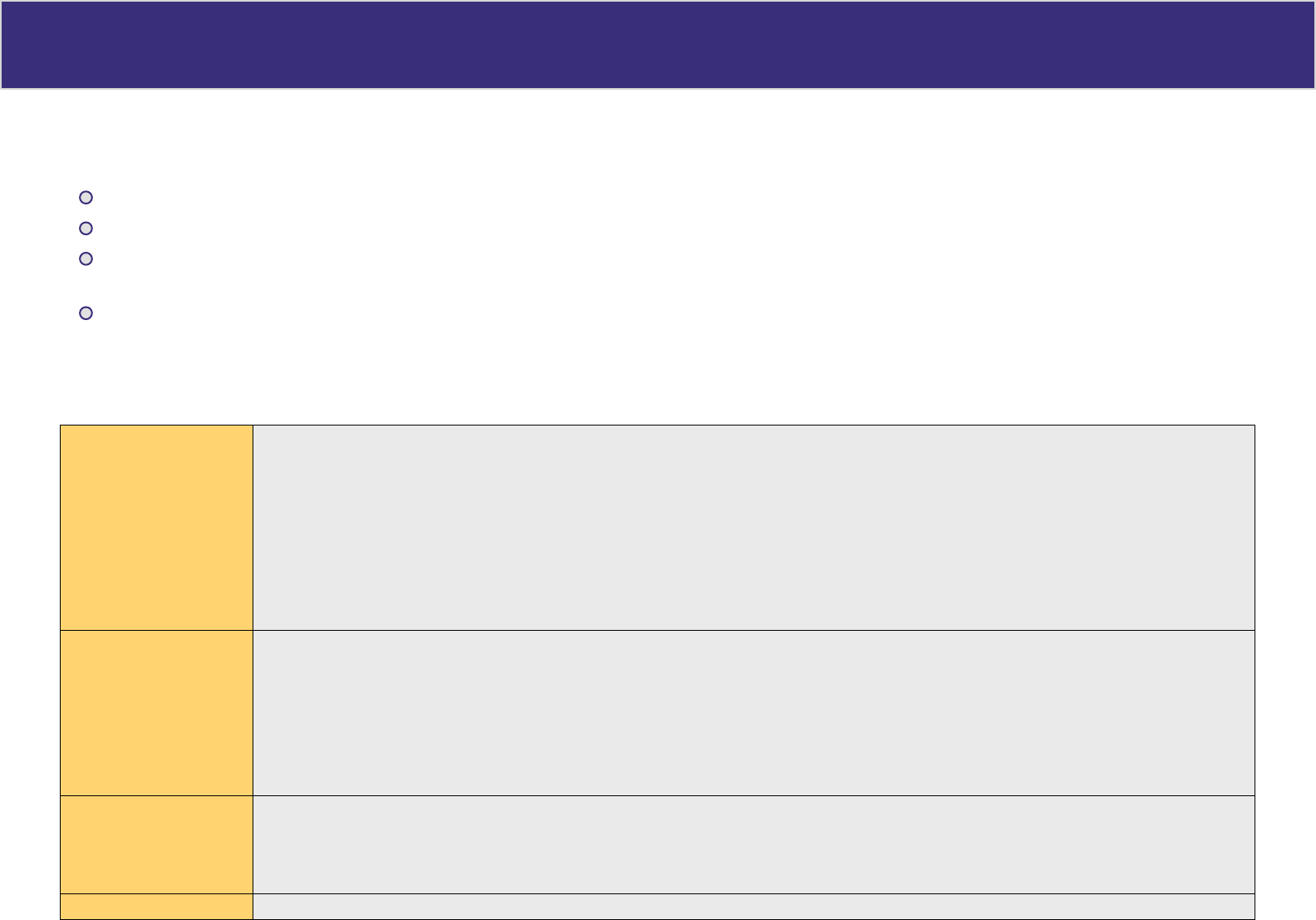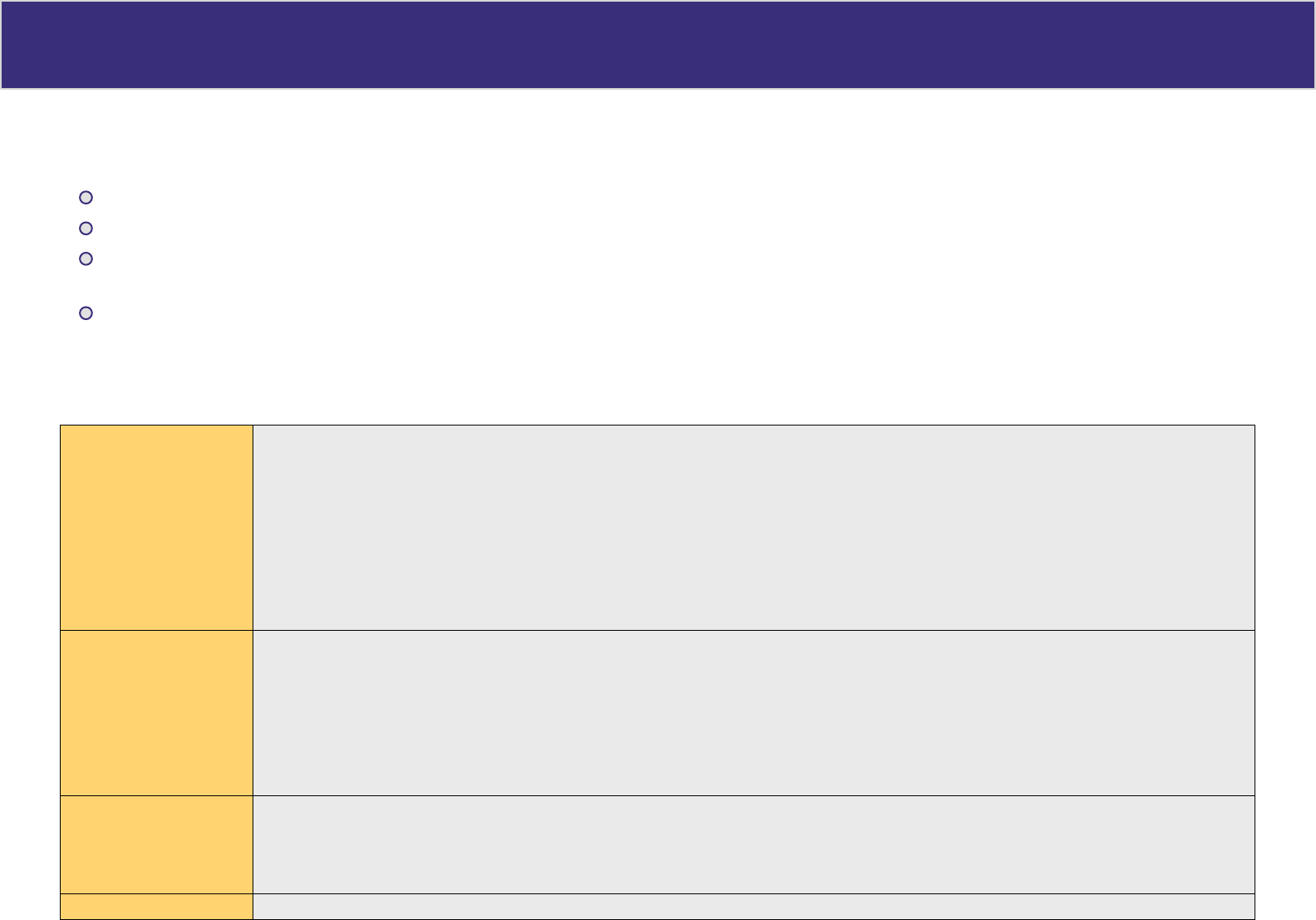
Ho st IP
Host IP
This feature is used in the following situations:
When you have Multi-Session PPPoE and wish to bind each session to a particular PC on your LAN.
When you wish to use the Access Filter feature. This requires that each PC be identified by using the Host IP Setup screen.
When you wish to have different Block URL settings for different PCs. This requires that each PC be identified by using the Host IP Setup screen. (You do not
have to use the Host IP feature to apply the same Block URL settings to all PCs.)
When you wish to reserve a particular (LAN) IP address for a particular PC on your LAN. This allows the PC to use DHCP (Windows calls this “Obtain an IP
address automatically”) while gaining the benefits of a fixed IP address. The PC’s IP address will never change, so it can be provided to other people and
applications.
Settings - Host IP Setup
Host Network Identity This section identifies each Host (PC)
• Host List – Ignore this list when adding a new Host. To edit an existing entry, select it from the list and click the “Select” button. The data fields will then be
updated with data for the selected entry.
• Host name – Enter a suitable name. Generally, you should use the “Host name” (computer name) defined on the Host itself.
• MAC Address – Also called Physical Address or Network Adapter Address. Enter the MAC address of this host.
• Select Group – Select the group you wish to put this host into.
• Reserve in DHCP – Select Enable to reserve a particular (LAN) IP address for a particular PC on your LAN. This allows the PC to use DHCP (Windows calls this
Obtain an IP address automatically) while having an IP address which never changes.
• Reserved IP – If the setting above is Enabled, enter the IP address you wish to reserve. Otherwise, ignore this field.
Host Network Binding
• Bind WAN port/Session – Select Enable if you wish to associate this PC with a particular PPPoE Session. All traffic for that PC will then use the selected PPPoE
port and session.
• Binding Method – Strict Binding - no failover
Loose Binding - failover only
Load Balancing - load balancing & failover
• Select WAN Port/Select PPPoE session – If the setting above is Enable, select the desired Port and Session. Otherwise, ignore these settings.
Note: Multiple PPPoE sessions are defined on the Advanced PPPoE screen.
Buttons
• Add – Use this to add a new entry to the database, using the data shown on screen.
• Delete – Click this to delete the selected entry.
• Update – Use this to update the selected entry, after making the desired changes.
• Reset – Reverse any changes you have made since loading the data from the XC-DPG503.
Host & Group List This table shows the current bindings.
22