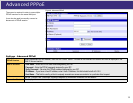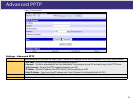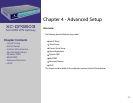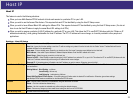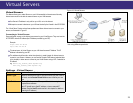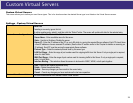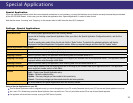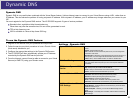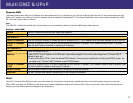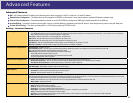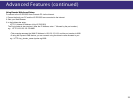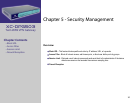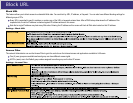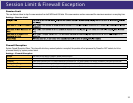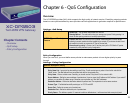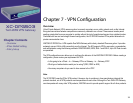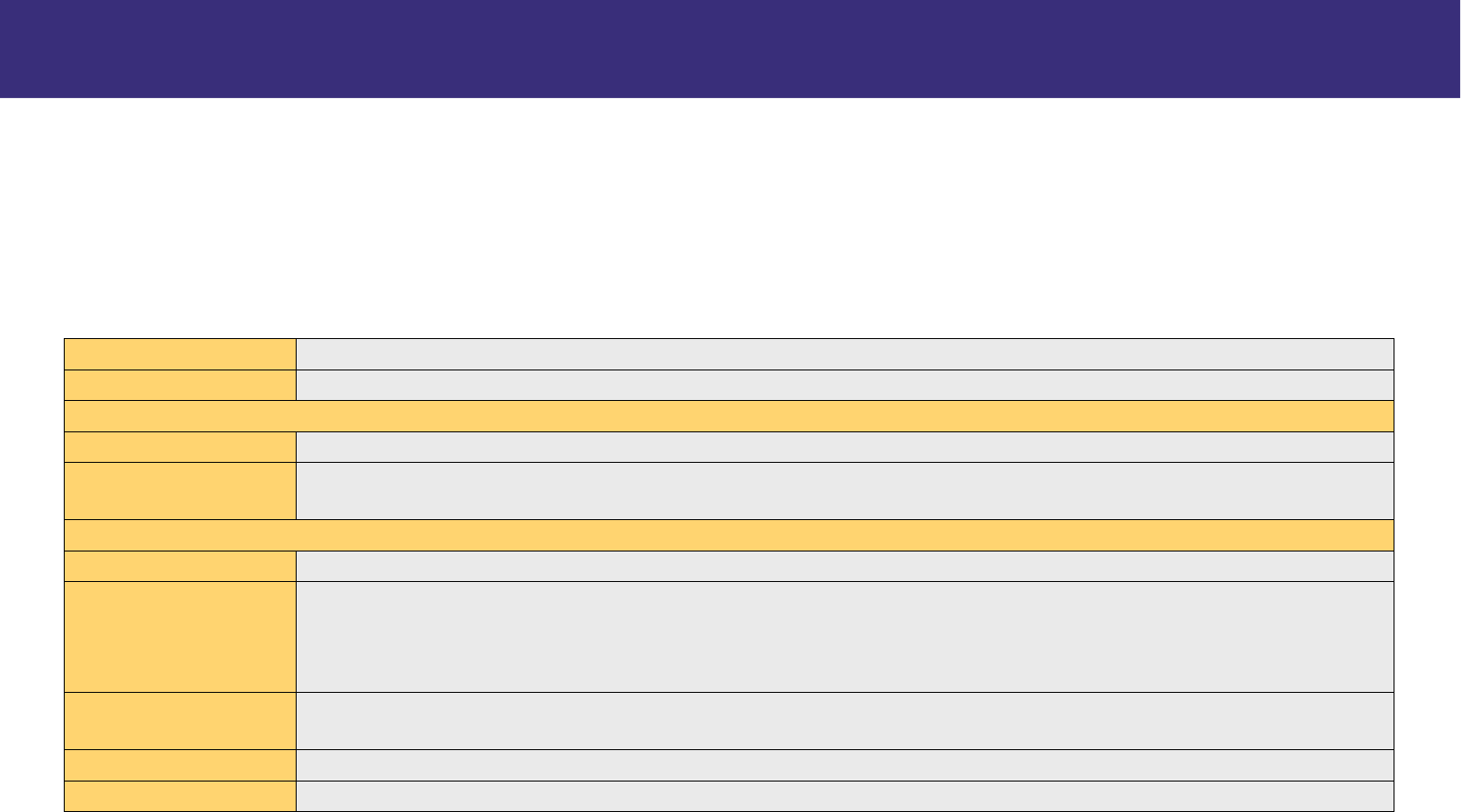
Mu lti D MZ & UPnP
Dynamic DNS
This feature allows each WAN port IP address to be associated with one (1) computer on your LAN. All outgoing traffic from that PC will be associated with that
WAN port IP address. Any traffic sent to that IP address will be forwarded to the specified PC. This allows unrestricted 2-way communication between the “DMZ
PC” and other Internet users or Servers.
Note:
The “DMZ PC” is effectively outside the Firewall making it more vulnerable to attacks. Enable the DMZ feature when required.
Settings - Multi DMZ
Enable Use this to enable or disable the DMZ setting when required.
Name Enter a name to assist you to remember this setting. This name has no effect on the operation.
For Static IP
Public IP Address Enter the WAN port (Internet) IP address you wish to associate to a PC. This IP address must have been allocated to you by your ISP.
Private IP Address
(LAN)
Enter the IP address of the PC you wish to associate with this WAN port IP address. This IP address should be fixed, or reserved.
(See the Host IP section for details on reserving an IP address.)
For Dynamic IP
WAN Select the desired WAN port.
Session • Select “DHCP” if the IP address on this WAN port is dynamically assigned. You can only select assign one (1) Private (LAN) IP
address to each port.
• If using multi-session PPPoE, select the desired PPPoE session. These sessions are defined on the Advanced PPPoE screen. You
can assign one (1) Private (LAN) IP address to each PPPoE session.
Private IP Address
(LAN)
Enter the IP address of the PC you wish to associate with this WAN port IP address. This IP address should be fixed or reserved. (See
the Host IP section for details on reserving an IP address)
Access Group You can decide the users to have the authority of using DMZ by defining the groups.
Direction For DMZ, you can allow inbound, outbound only, or both inbound and outbound.
UPnP
The UPnP (Universal Plug & Play) function can easily setup and configure an entire network, enable discovery, and control network devices and services.
When UPnP is enabled, an DPG503 icon will show up on network neighborhood (Microsoft Windows OS). Every time you add a new network device with port
mapping, the new network device will appear on the mapping list.
27