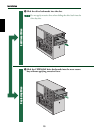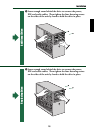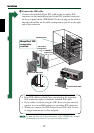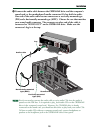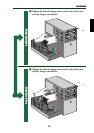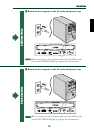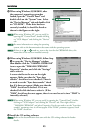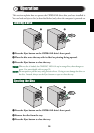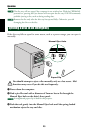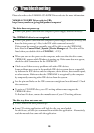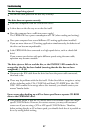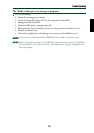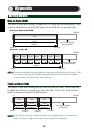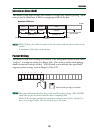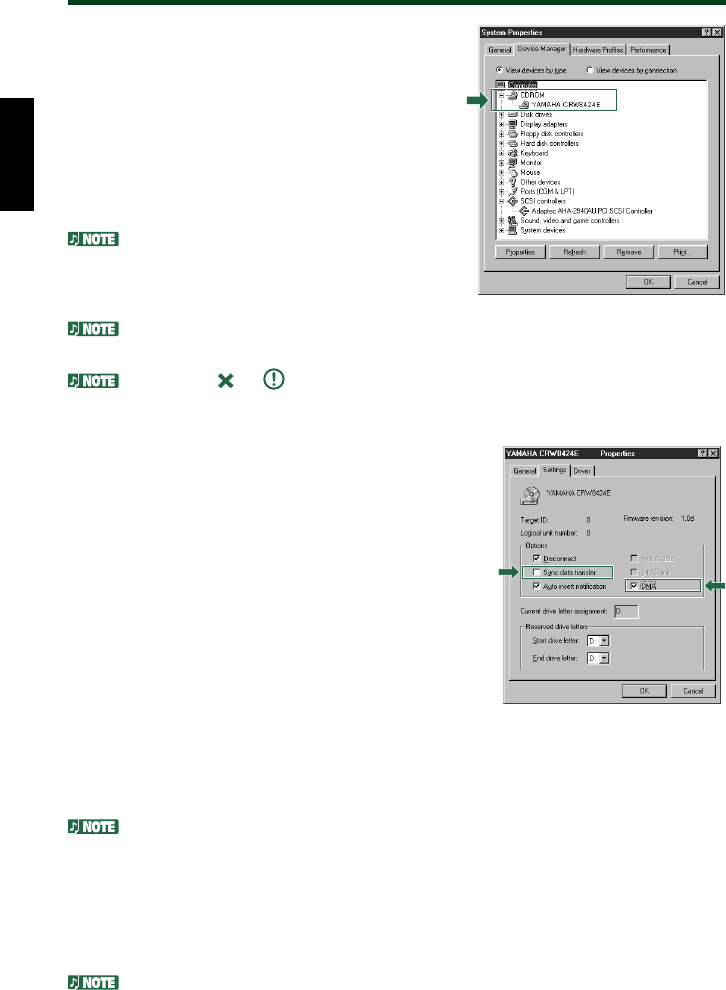
Installation
^
When using Windows 95/98/98SE, after
the computer’s operating system has
loaded, open the “Control Panel” and
double-click on the “System” icon. Select
the “Device Manager” tab and double-click
on “CD-ROM”. If the drive has been
correctly installed, it should be listed as
shown in the figure on the right.
When using Windows NT, you can verify by
opening the “Control Panel”, double-clicking
on “SCSI Adapter” and clicking the “Devices”
tab.
For more information on using the operating
system, refer to the documentation that came with the operating system.
If there is an or mark etc. next to the icon for the CRW8424E drive, this
means that it has not been installed correctly.
&
When using Windows 95/98/98SE, follow Step
^ to open the “Device Manager” window,
then double-click the “YAMAHA CRW8424E”
icon to open the “YAMAHA CRW8424E
Properties” window, and click the “Settings”
tab to select it.
A screen similar to the one on the right
appears. Make sure that the “Sync data
transfer” check box is not checked. (There is
no need to set the “Sync data transfer” check
box if it does not appear.) Make sure that the
“DMA” check box is checked. If it is not
checked, left-click the box to select it. (If the
“DMA” check box does not appear, there is no need to set it since “DMA” is
internally selected.)
When using Windows NT, you can verify by opening the “Control Panel”, double-
clicking on “SCSI Adapter” and clicking the “Devices” tab. Then right-click on
“YAMAHA CRW8424E” and select Properties. You do not need to set the “Sync data
transfer” parameter, since it will not appear. If the “DMA” parameter appears, check
the “DMA” check box.
*
Install the CD writing software.
Refer to the documentation that came with the CD writing software for further
details.
* This is a screen shown in the Windows 98
environment.
* This is a screen shown in the Windows 98
environment.
23