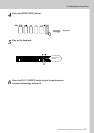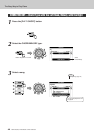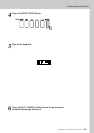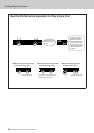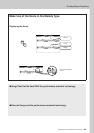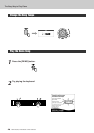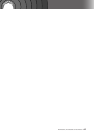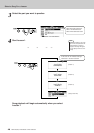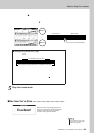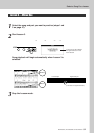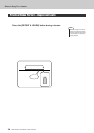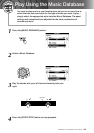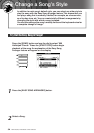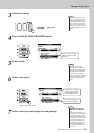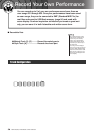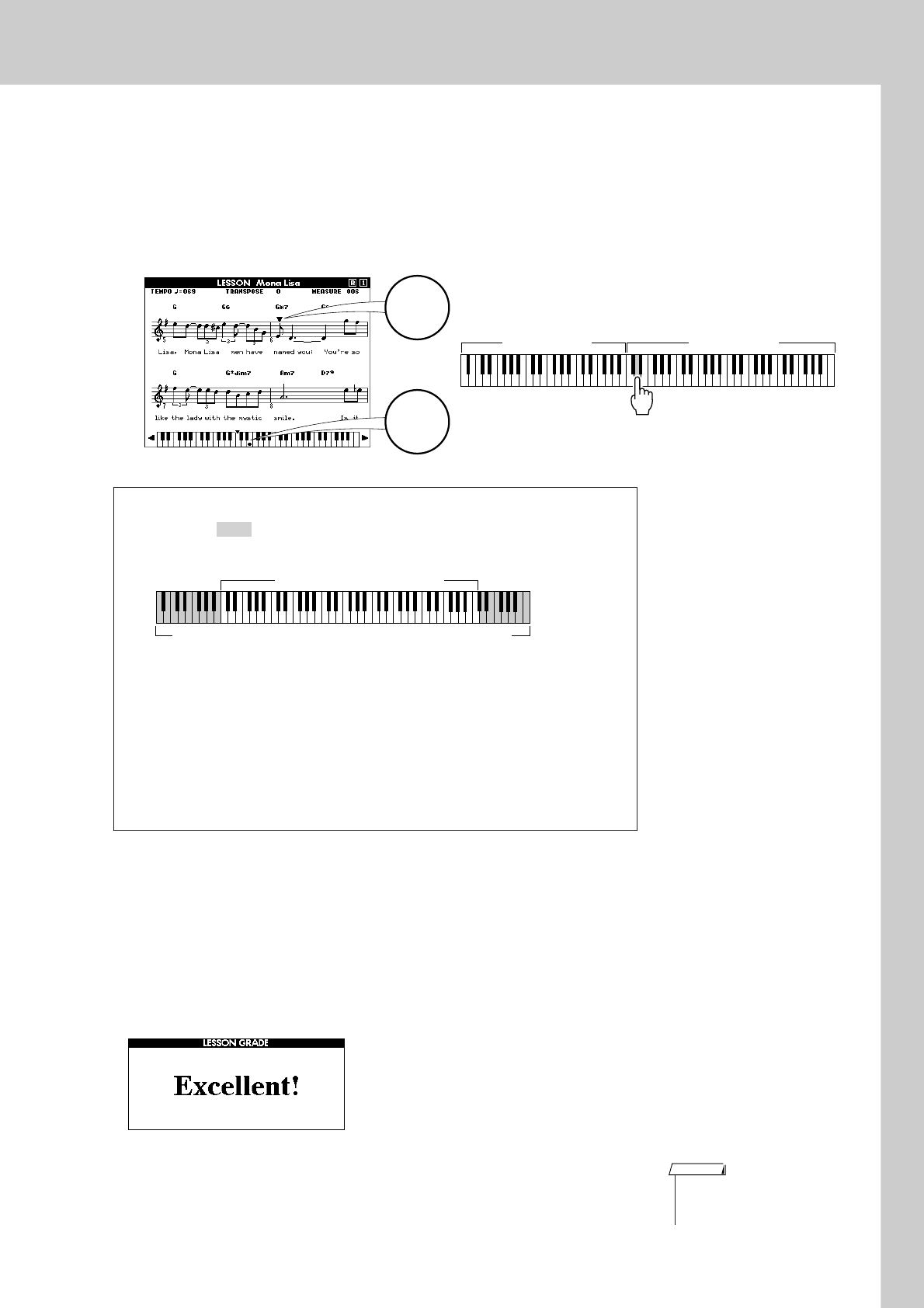
Select a Song For a Lesson
DGX-620/520, YPG-625/525 Owner’s Manual 49
Play the notes shown in the on-screen score. The next note to be played
is indicated by a dot (●) on the appropriate key of the graphic on-screen
keyboard. When you play the correct note the marker will move to the
next key to be played. Playback will pause and wait for you to play the
correct note. The triangular marker (▼) above the score indicates play-
back progress.
5
Stop the Lesson mode
You can stop the Lesson mode at any time by pressing the [START/
STOP] button.
Once you’ve mastered Lesson 1, move on to Lesson 2.
■See How You’ve Done ● ● ● ● ● ● ● ● ● ● ● ● ● ● ● ● ● ● ● ● ● ● ● ● ●
After the evaluation display has appeared, the lesson will start again
from the beginning.
● Shifting the keyboard left or right.
The hidden ( ) areas of the keyboard can be brought into view by
pressing the [+] or [-] button.
61 keys of the keyboard’s range are shown on the display. The DGX-620/
520 and YPG-625/525 actually have 88 keys. In some songs that include
very high or low notes, those notes may fall outside the displayed range and
may not be shown on the display. In such cases an “over” indicator appear
to the left or right of the graphic keyboard. Use the [+] or [-] button to shift
the keyboard left or right so you can see the notes (the ● marker will appear
on the appropriate key in the display). Notes that actually fall outside the
keyboard’s range cannot be used in the lesson.
Left-hand part Right-hand part
(In the case of a right-hand lesson)
▼ Marker
● Marker
The displayed range (61 keys)
Actual keyboard range (DGX-620/520, YPG-625/525 = 88 keys)
When the lesson song has played all the way
through your performance will be evaluated in 4
levels: OK, Good, Very Good, or Excellent.
“Excellent!” is the highest evaluation.
• The evaluation feature can be
turned off via the FUNCTION
Grade item (page 89).
NOTE