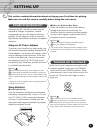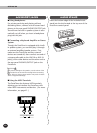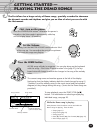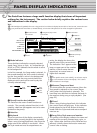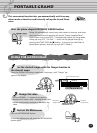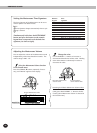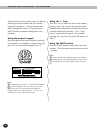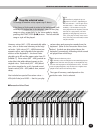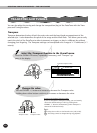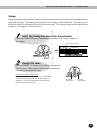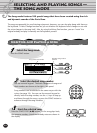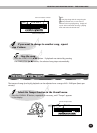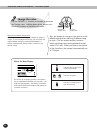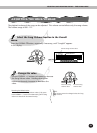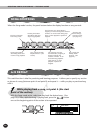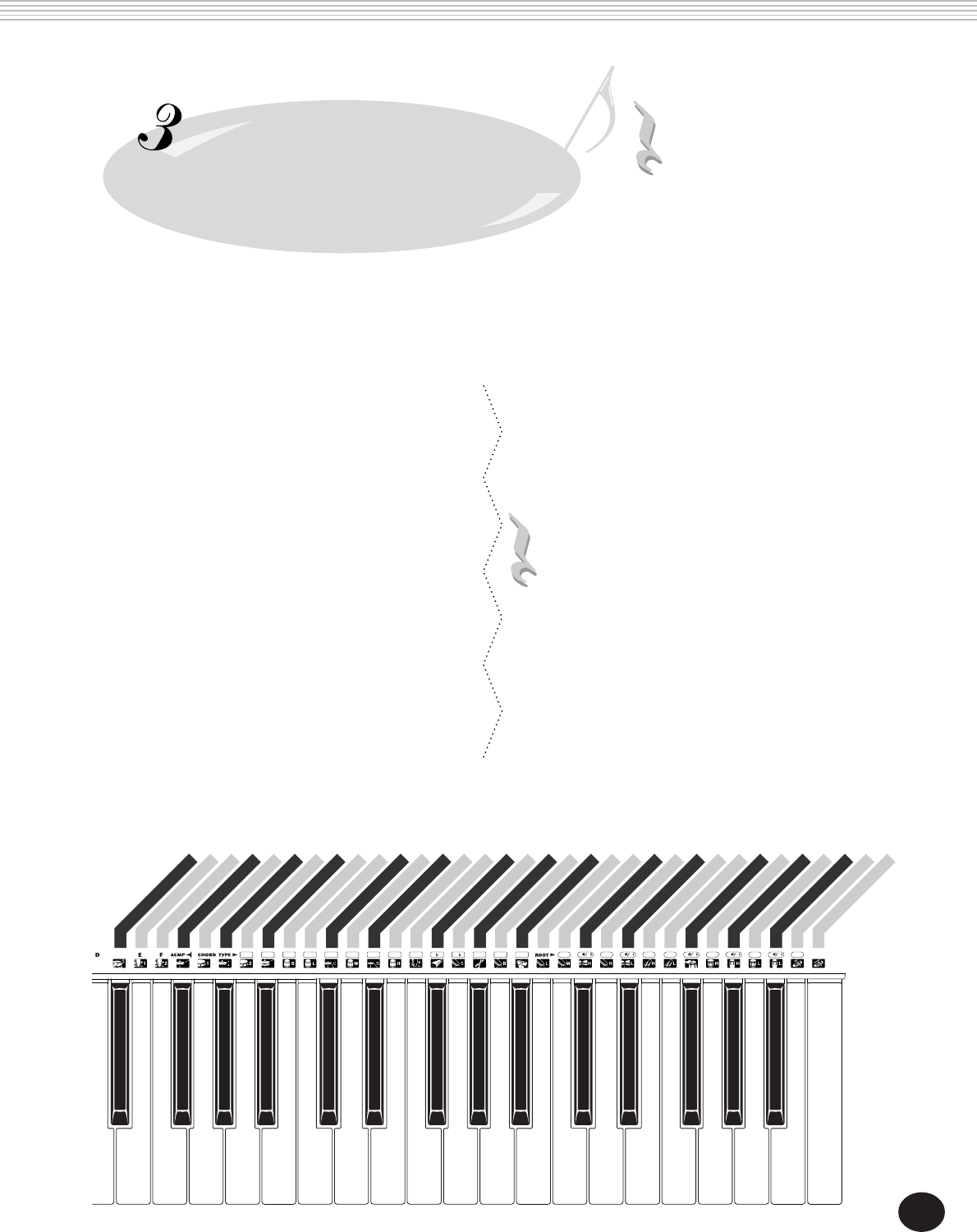
17
Play the selected voice.
To change to another voice, repeat step 2 above.
If the Song or Style mode is active in the background (indi-
cated by a C-shaped bar in the display), you can also play
songs or styles, respectively, in the Voice mode by simply
pressing the START/STOP (>/■) button. The last selected
song or style will be played.
NOTE:
The PortaTone is polyphonic up to a
maximum of 16 notes. (Depending on
the voice selected — such as split voices
and dual voices — fewer notes may be
available.) This includes not only the
notes played from the keyboard, but also
the notes in a style pattern, the notes
played by a Pad (page 40), and so on.
Thus, if you play too many notes at one
time, some may not sound and/or others
may be cancelled.
■ Percussion Voice Chart
Selecting and Playing Voices — The Voice Mode
Rim Shot
Bass Drum 1
Bass Drum 2
Hi-hat Close
Snare Drum 1
Hi-hat Pedal
Snare Drum 2
Hi-hat Open
Tom Bass
Tom Low
Crash Cymbal
Tom Mid
Splash Cymbal
Tom High
SynthBass Drum
Cowbell
SynthSnare Drum
Claves
Synth Tom Bass
Shaker
Synth Tom Low
Synth Tom Mid
Timbale H
Synth Tom High
Timbale L
Agogo H
Agogo L
Conga H Mute
Bongo H
Conga H Open
Bongo L
Conga L
Guiro Short
Guiro Long
mM7
7 5
m7 5
7sus4
m6 AB
B
A
C
(
9
)
CD D
D
E
E
F FG
G GA
M7
M
m
aug
dim
sus4
7
m7
Harmony voices (#61 - #70) automatically add a
one-, two- or three-note harmony to the origi-
nal voice. Split voices (#71 - #80) feature two
separate voices, each playable from opposite
sections of the keyboard — the lower voice
playable up to B2 and the upper voice from C3
(middle C). Echo voices (#81 - #90) provide an
echo effect that adds delayed repeats to the
original voice. Dual voices (#91 - #93) blend
two voices together for a rich, layered sound.
Sustain voices (#94 - #99) adds a slow, natural
decay.
Also included are special Percussion voices —
#90 (with Echo) and #100 — that let you play
various drum and percussion sounds from the
keyboard. (Refer to the Percussion Voice chart
below.) Symbols are also printed above the
keyboard, conveniently indicating which sounds
are played from which keys.
NOTE: About the Harmony voices
Since Harmony voices are designed to automatically play two
or more notes with the notes you play on the keyboard, only
one note can be played on the keyboard at a time. If several
notes are played together, only the last note or highest note
played will be used for the harmony effect.
The type of harmony used depends on the
particular voice that is selected.