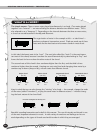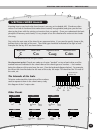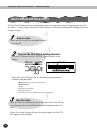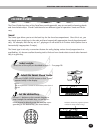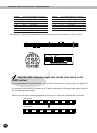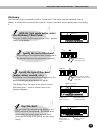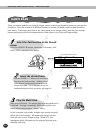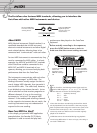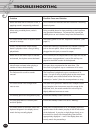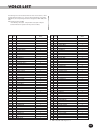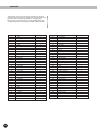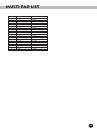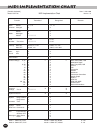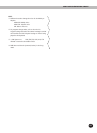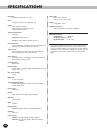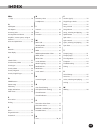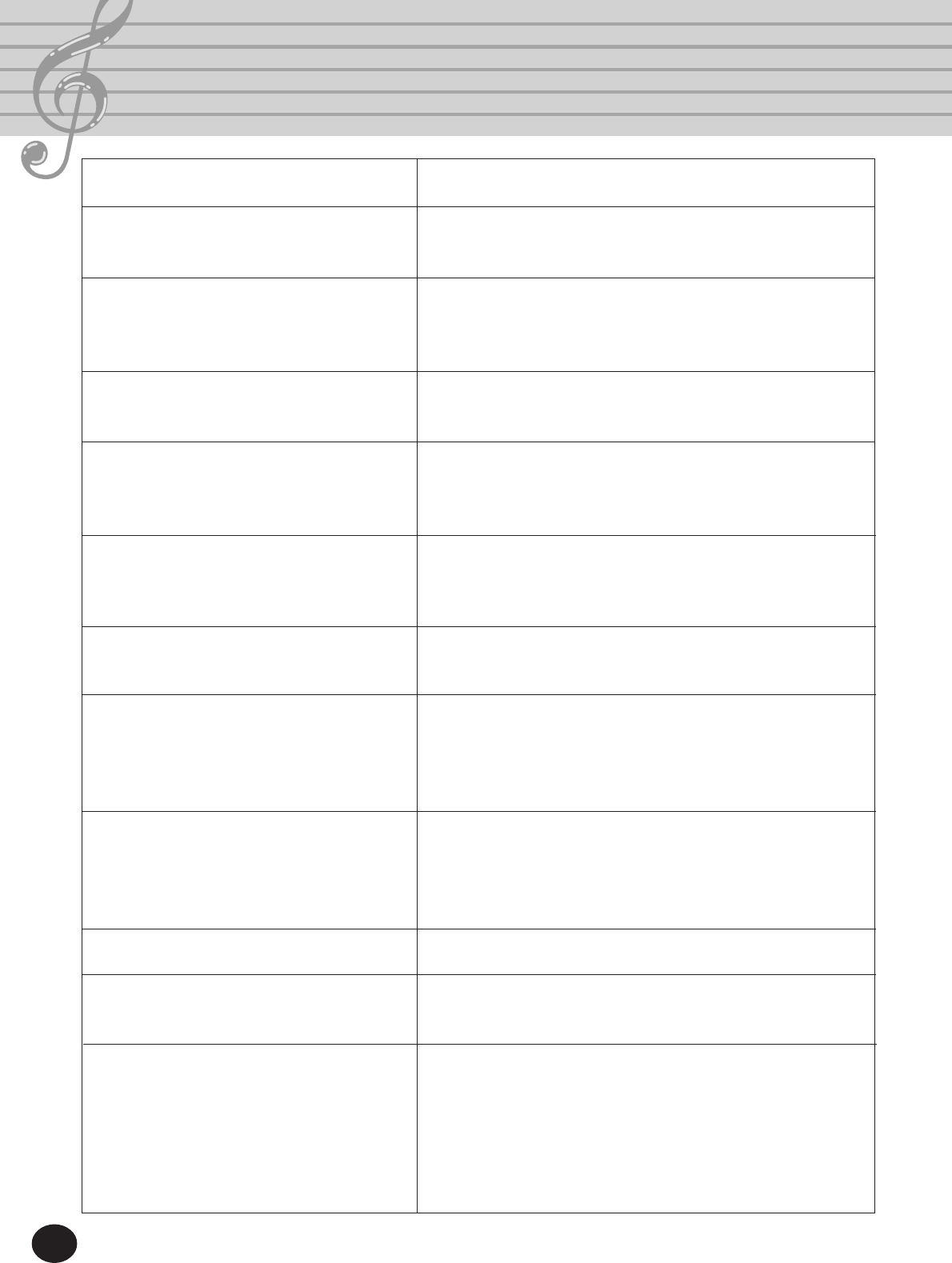
42
Troubleshooting
Problem
When the PortaTone is turned on or off, a
popping sound is temporarily produced.
When using a mobile phone, noise is
produced.
The sound of the voices or rhythms seems
unusual or strange.
There is no sound even when the key-
board is played or when a Song is being
played back.
When one of the PIANO styles is selected
and started, the rhythm cannot be heard.
Not all notes are heard when playing a
number of notes simultaneously.
The Pad sound is cut off or sounds
unusual.
The sound of the voice changes from
note to note.
The melody part of the song doesn’t play.
The song plays back to a certain point
and then pauses.
The notes shown in the music staves and
keyboard diagram in the display do not
match the keys actually played.
Possible Cause and Solution
This is normal and indicates that the PortaTone is receiving
electrical power.
Using a mobile phone in close proximity to the PortaTone
may produce interference. To prevent this, turn off the
mobile phone or use it further away from the PortaTone.
The battery power is too low. Replace the batteries. (See
page 9.)
Check that nothing is connected to the PHONES/OUTPUT
jack on the rear panel. When a set of headphones is
plugged into this jack, no sound is output.
This is normal; the accompaniment of the style can only be
heard when accompaniment is set to ON and keys are
played in the ACMP section of the keyboard.
Too many keys are pressed at the same time. The
PortaTone is polyphonic up to a maximum of 16 notes.
The PortaTone is polyphonic up to a maximum of 16
notes. If a style or song is playing back at the same time a
Pad is played, some notes/sounds of the Pad may be
omitted (or “stolen”) from the accompaniment or song.
The AWM tone generation method uses multiple record-
ings (samples) of an instrument across the range of the
keyboard; thus, the actual sound of the voice may be
slightly different from note to note.
Check that Melody Guide is turned off.
Check that Melody Guide is not set to “Waiting.”
When auto accompaniment is on, the display shows the
specific notes of the chords you play in the ACMP section
of the keyboard. If you play a single finger chord, or an
inversion of a chord, the corresponding chord will be
appropriately displayed — even if the display does not
exactly match the pressed keys.