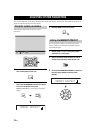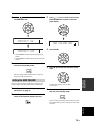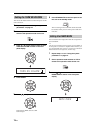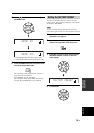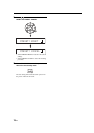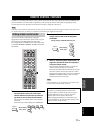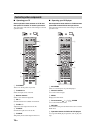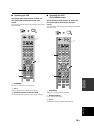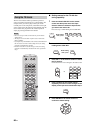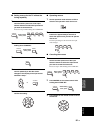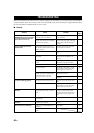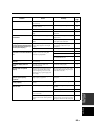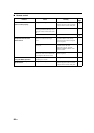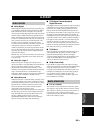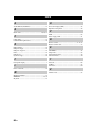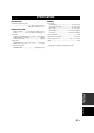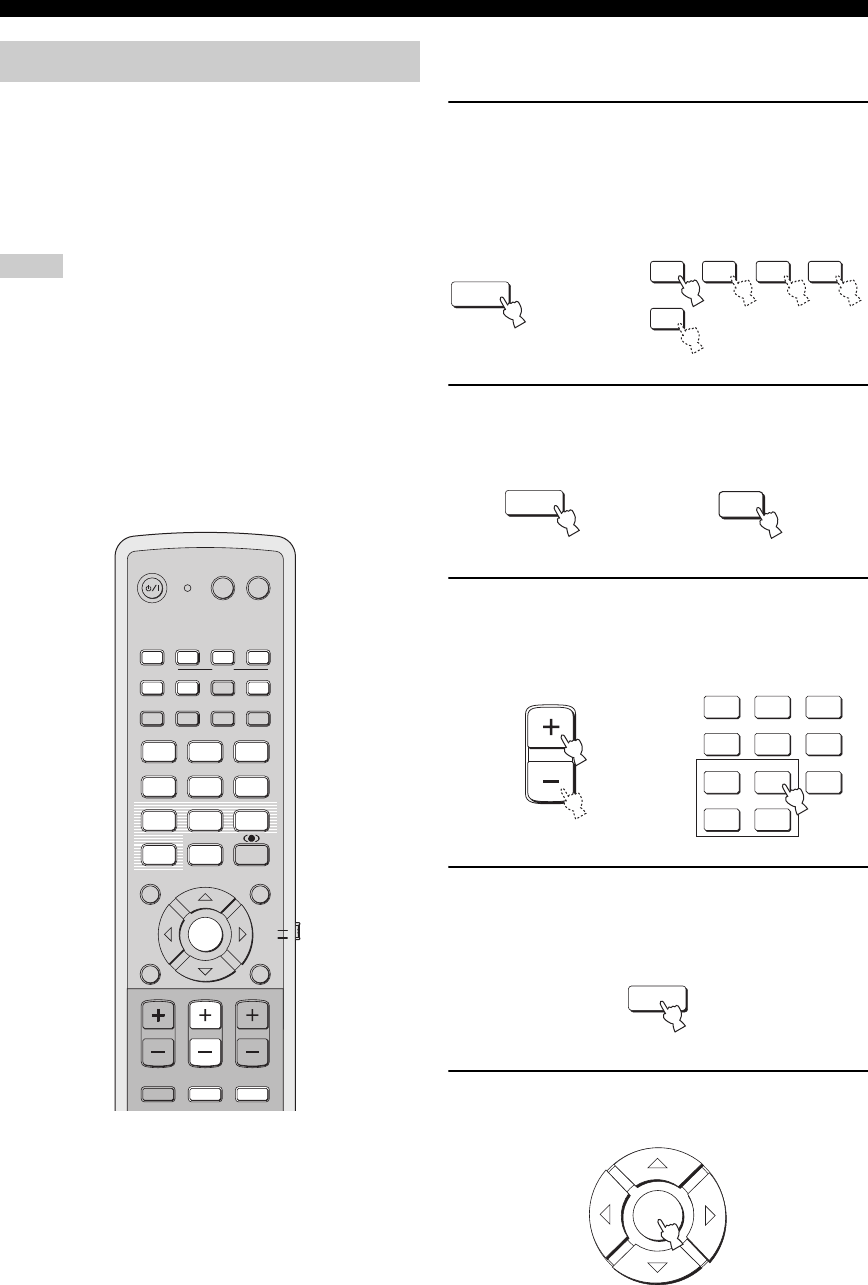
80 En
REMOTE CONTROL FEATURES
The TV macro feature makes it possible to perform a
series of operations with the press of a single button. For
example, when you want to play a DVD, you would
normally turn on the component, select DVD as the input
source and press the play button to start playback. The TV
macro feature lets you perform all of these operations
simply by pressing the DVD macro button.
• Be sure to set up a remote control code for your TV before
setting macros.
• The ways to set macros differ if your TV does not have the
tuning capability.
• If you press any control buttons on the remote control other than
the ones used to set macros while setting macros, the setting
procedure is automatically canceled.
• If it takes more than 10 seconds in steps 2 and 3, the setting
procedure is automatically canceled. In this case, repeat from
step 1.
■ Setting macros for the TV with the
tuning capability
1 Press and hold CODE SET on the remote
control and then press one of the input
selector buttons to select the input source
you want to set macros for.
Proceed to step 2 while holding down CODE SET.
2 Press MACRO on the remote control while
holding down CODE SET.
3 Press CH +/– or the numeric buttons to select
the TV channel.
Check that the TV screen changes to the tuner screen.
4 Press TV INPUT on the remote control
repeatedly so that the screen changes to the
display of the input source selected in step 1.
5 Press ENTER on the remote control to
confirm the macro setting.
Using the TV macro
Notes
POWER
POWER
STANDBY/ON
STEREO
MY BEAM
INPUT2
TV
TV
21
SLEEP
CH LEVEL MENU
RETURN
TEST
TV VOL
VOLUME
MUTE
TV INPUT TV MUTE
ENTER
SURROUND
OFF
CODE SET
SPORTS
AV
3
4
56
789
0
+10
5BEAM
ST+3BEAM 3BEAM
MUSIC MOVIE
VOL MODE
AUTO
SETUP
INPUTMODE
MACROINPUT1
AUX
YSP
TV/AV
CH
TV
STB VCR DVD
TV MUTE
CODE SET
AUX
DVDVCRSTB
TV
While holding
down, press
TV MUTE
CODE SET
MACRO
While holding
down, press
CH
2
1
STEREO
OFF
3
4
56
789
0
+10
5BEAM
ST+3BEAM
3BEAM
MY BEAM SURROUND
MUSIC MOVIE SPORTS
or
TV INPUT
ENTER