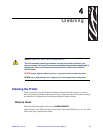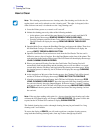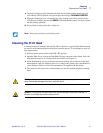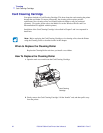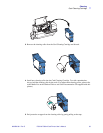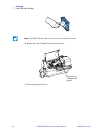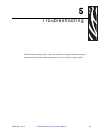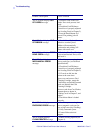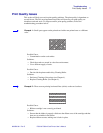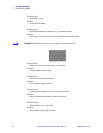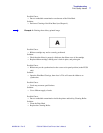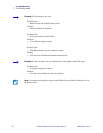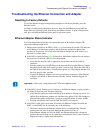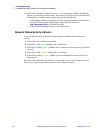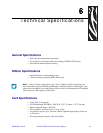36 P330i & P330m Card Printer User’s Manual 980459-001 Rev C
Troubleshooting
Problem / Description Cause / Solution
The LCD Panel displays OUT
OF CARDS message.
1. Check for cards in the card
feeder. If no cards present, load
cards.
2. Check that Card Thickness
Control lever is properly adjusted
(see Loading Cards in Chapter 2).
3. Press the Panel Button for 1
second. The printing job will
restart.
The LCD Panel displays OUT
OF RIBBON message.
1. Check ribbon. Replace if
defective or entirely used.
Ribbon will automatically
synchronize and printing will
restart with a new card.
The LCD Panel displays PRINT
HEAD OPEN message.
1. Check that Print Head Carriage
is closed and latched. If not, close
and latch it.
The LCD Panel displays
MECHANICAL ERROR
message.
1. Check that you are using the
correct card type (see Technical
Specifications).
2. Check that Card Thickness
Control lever is properly adjusted
(see Loading Cards in Chapter 2).
3. If 2 cards are fed into the
printer at the same time:
Open cover and remove Card
Cleaning Cartridge, empty the
Card Feeder, and pull the jammed
cards out. Replace the Card
Cleaning Cartridge.
Remove cards from Card Feeder,
separate them as shown in
Loading Cards in Chapter 2, and
replace.
4. Check that ribbon is loaded
correctly.
The LCD Panel displays
ENCODING ERROR message.
1. Check that you are using the
correct magnetic card type (for
low or high coercivity encoding).
2. Verify command syntax.
3. Contact Zebra technical
support.
The LCD Panel displays
CLEAN PRINTER message.
1. Printer cleaning required (see
Chapter 4).