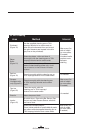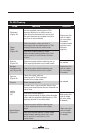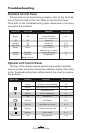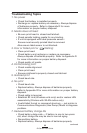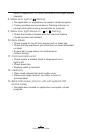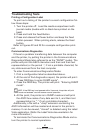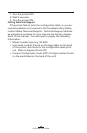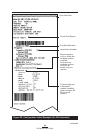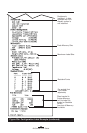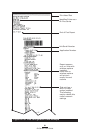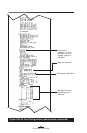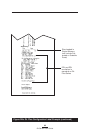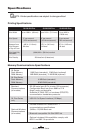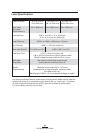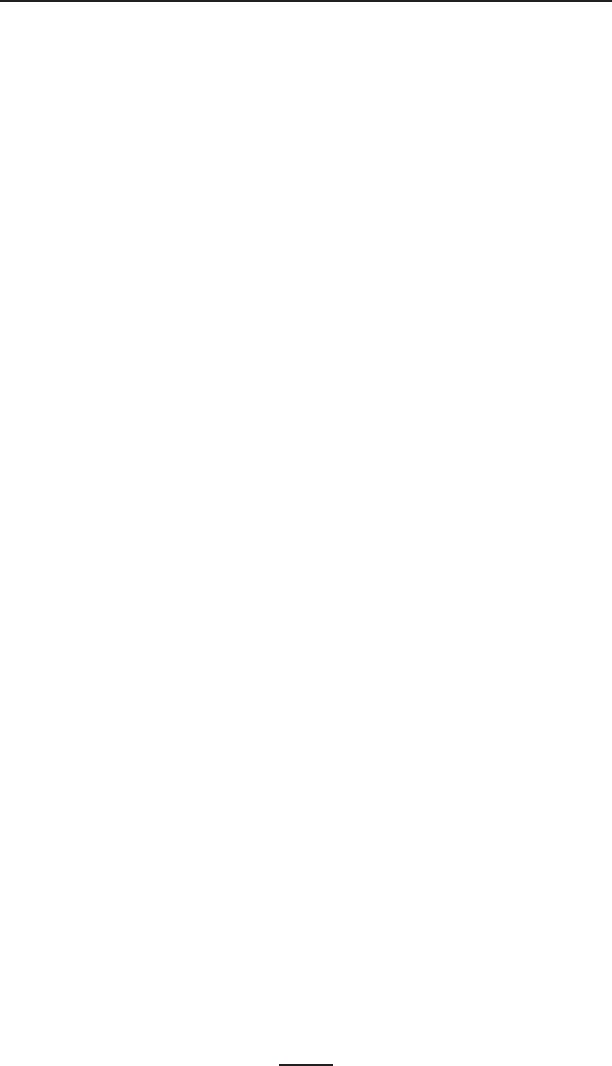
58
QL Series User Guide
1. Turn the printer OFF.
2. Wait 5 seconds.
3. Turn the printer ON.
Calling Technical Support
If the printer fails to print the configuration label, or you en-
counter problems not covered in the Troubleshooting Guide,
contact Zebra Technical Support. Technical Support address-
es and phone numbers for your area can be found in Appen-
dix D of this manual. You will need to supply the following
information:
• Model number/type (e.g. QL 420)
• Unit serial number (Found on the large label on the back
of the printer, also found in the configuration label print-
out. Refer to Figures 22 and 23)
•Product Configuration Code (PCC) (15 digit number found
on the small label on the back of the unit)