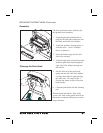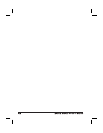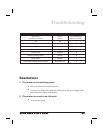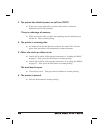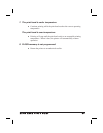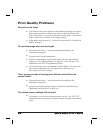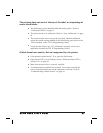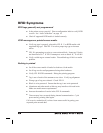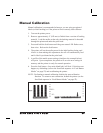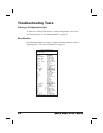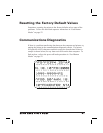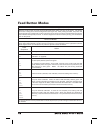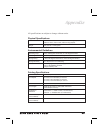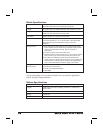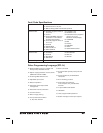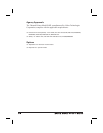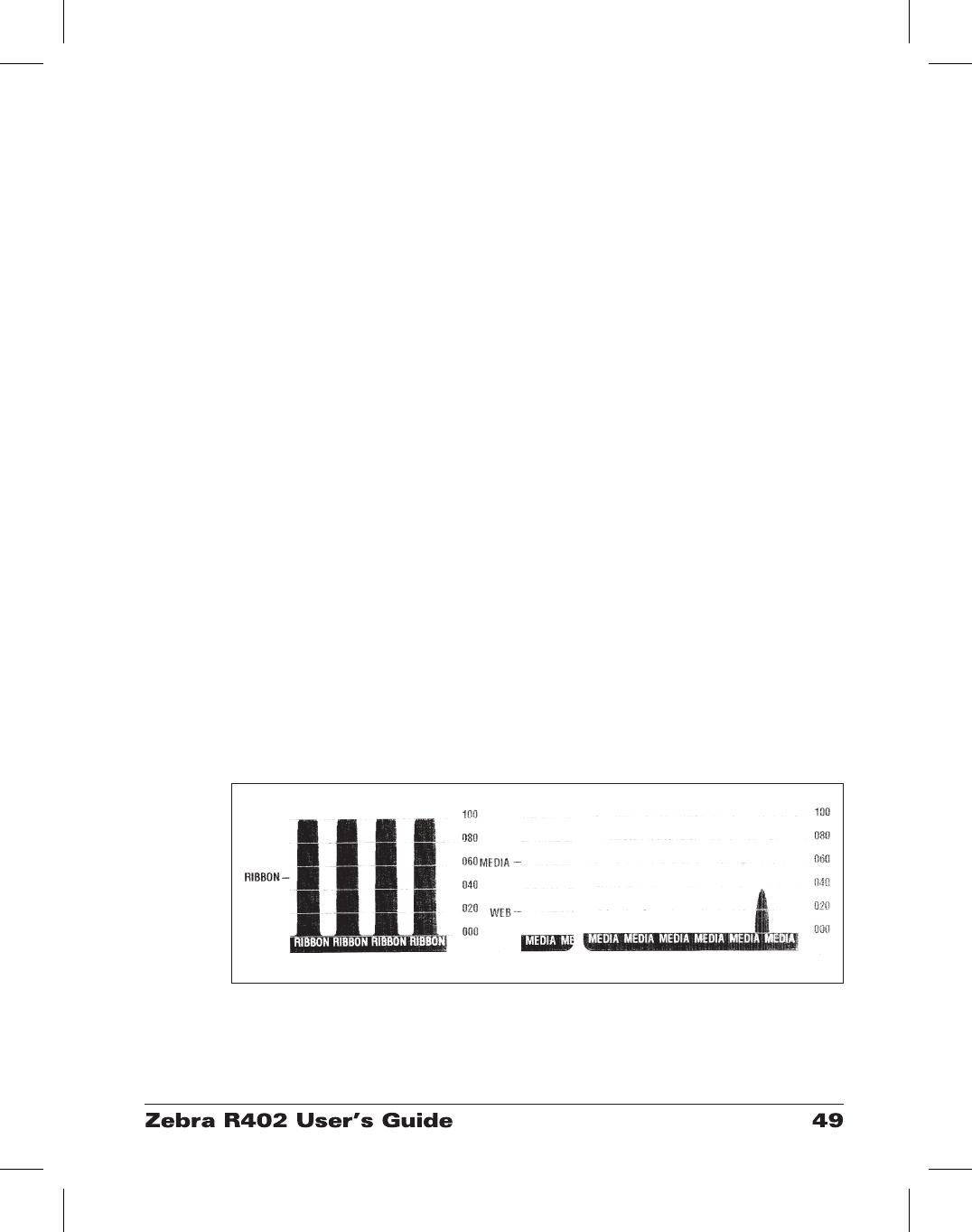
Manual Calibration
Manual calibration is recommended whenever you are using pre-printed
labels (or label backing) or if the printer will not correctly auto calibrate.
1. Turn on the printer power.
2. Remove approximately 4" (102 mm) of labels from a section of backing
material. Load the media so that only the backing material is threaded
through the printer and under the print head.
3. Press and hold the feed button until the green status LED flashes once,
then twice. Release the feed button.
4. The printer will set the media sensor for the label backing being used.
After it is done making this adjustment, the roll will automatically feed
until a label is positioned at the print head.
5. A profile of the media sensor settings (similar to the example below)
will print. Upon completion, the printer will save the new settings in
memory and the printer is ready for normal operation.
6. Press the feed button. One entire blank label will feed. If this does not
happen, try defaulting (refer to the four-flash sequence in “Feed Button
Modes” on page 52) and recalibrating the printer.
NOTE: Performing a manual calibration disables the auto calibration
function. To return to auto calibration, default the printer (see the
four-flash sequence in “Feed Button Modes” on page 52).